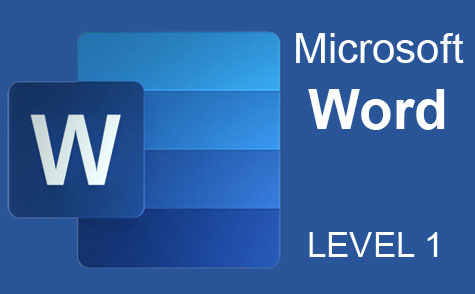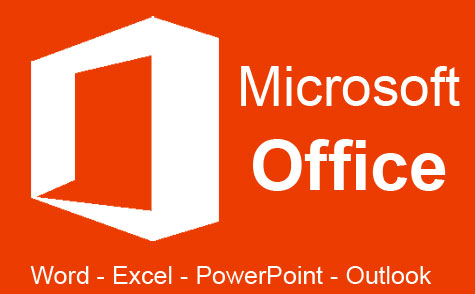Online Class: Excel 2016
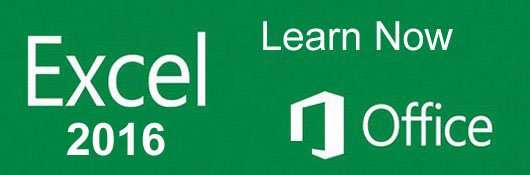
no certificate
with CEU Certificate*
-
20Lessons
-
41Exams &
Assignments -
15,686Students
have taken this course -
12Hours
average time -
1.2CEUs
Course Description
Microsoft Excel is a spreadsheet program that comes packaged with the Microsoft Office family of software products. Just like the other programs by Microsoft, Excel can be used for a wide variety of purposes such as creating an address book, grocery lists, tracking expenses, creating invoices and bills, accounting, balance checkbooks and other financial accounts, as well as any other purpose that requires a spreadsheet or table.
This course will cover the many features of Excel 2016 and will teach you how to use them, starting with the simple and working to the most complicated. The good news is that Excel 2016 makes everything easy. By learning how to navigate the program and where to find each feature, operating Excel can become a breeze.
This course will teach you how to:
· Create a spreadsheet
· Format cells, rows, columns, and entire worksheets so they fit and match your data
· Enter data into a spreadsheet
· Use formulas and functions for math, accounting, and totaling.
· Create formulas and functions
· Calculate data
· Create charts and diagrams for your data
· Create data lists and forms
· Create and use pivot tables and pivot charts.
· Work with Excel templates
· Share and protect your worksheets and workbooks
· Use What-If Analysis to determine possible outcomes. For example, sales goals
- Completely Online
- Self-Paced
- Printable Lessons
- Full HD Video

- 6 Months to Complete
- 24/7 Availability
- Start Anytime
- PC & Mac Compatible
- Android & iOS Friendly
- Accredited CEUs
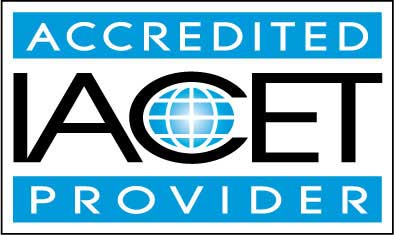
Course Lessons
Lesson 1: Introduction to MS Excel 2016
 Lesson 1 Video
Lesson 1 Video Lesson discussions: Reasons for Taking this Course
Lesson discussions: Reasons for Taking this Course Complete: Lesson 1 Assignment
Complete: Lesson 1 Assignment Assessment: Exam 1
Assessment: Exam 1
Lesson 2: Navigating Excel 2016
 Lesson 2 Video
Lesson 2 Video Complete: Lesson 2 Assignment
Complete: Lesson 2 Assignment Assessment: Exam 2
Assessment: Exam 2
Lesson 3: Worksheets and Workbooks
 Lesson 3 Video
Lesson 3 Video Complete: Lesson 3 Assignment
Complete: Lesson 3 Assignment Assessment: Exam 3
Assessment: Exam 3
Lesson 4: Entering Information into MS Excel 2016
 Lesson 4 Video
Lesson 4 Video Complete: Lesson 4 Assignment
Complete: Lesson 4 Assignment Assessment: Exam 4
Assessment: Exam 4
Lesson 5: Introduction to Working with Cells, Rows, and Columns
 Lesson 5 Video
Lesson 5 Video Complete: Lesson 5 Assignment
Complete: Lesson 5 Assignment Assessment: Exam 5
Assessment: Exam 5
Lesson 6: Formatting Data and Cells
 Lesson 6 Video
Lesson 6 Video Complete: Lesson 6 Assignment
Complete: Lesson 6 Assignment Assessment: Exam 6
Assessment: Exam 6
Lesson 7: Formatting Rows and Columns
 Lesson 7 Video
Lesson 7 Video Complete: Lesson 7 Assignment
Complete: Lesson 7 Assignment Assessment: Exam 7
Assessment: Exam 7
Lesson 8: Editing Cells, Rows, Columns, and Worksheets
 Lesson 8 Video
Lesson 8 Video Complete: Lesson 8 Assignment
Complete: Lesson 8 Assignment Assessment: Exam 8
Assessment: Exam 8
Lesson 9: Introduction to Formulas and Calculations
 Lesson 9 Video
Lesson 9 Video Complete: Lesson 9 Assignment
Complete: Lesson 9 Assignment Assessment: Exam 9
Assessment: Exam 9
Lesson 10: Working with Formulas and Functions
 Lesson 10 Video
Lesson 10 Video Complete: Lesson 10 Assignment
Complete: Lesson 10 Assignment Assessment: Exam 10
Assessment: Exam 10
Lesson 11: Maintaining Worksheets
 Lesson 11 Video
Lesson 11 Video Complete: Lesson 11 Assignment
Complete: Lesson 11 Assignment Assessment: Exam 11
Assessment: Exam 11
Lesson 12: The What-If Analysis
 Lesson 12 Video
Lesson 12 Video Complete: Lesson 12 Assignment
Complete: Lesson 12 Assignment Assessment: Exam 12
Assessment: Exam 12
Lesson 13: Adding Images and Graphics
 Lesson 13 Video
Lesson 13 Video Complete: Lesson 13 Assignment
Complete: Lesson 13 Assignment Assessment: Exam 13
Assessment: Exam 13
Lesson 14: Charts and Diagrams
 Lesson 14 Video
Lesson 14 Video Complete: Lesson 14 Assignment
Complete: Lesson 14 Assignment Assessment: Exam 14
Assessment: Exam 14
Lesson 15: Creating Data Lists
 Lesson 15 Video
Lesson 15 Video Complete: Lesson 15 Assignment
Complete: Lesson 15 Assignment Assessment: Exam 15
Assessment: Exam 15
Lesson 16: Managing Data
 Lesson 16 Video
Lesson 16 Video Complete: Lesson 16 Assignment
Complete: Lesson 16 Assignment Assessment: Exam 16
Assessment: Exam 16
Lesson 17: Pivot Tables and Pivot Charts
 Lesson 17 Video
Lesson 17 Video Complete: Lesson 17 Assignment
Complete: Lesson 17 Assignment Assessment: Exam 17
Assessment: Exam 17
Lesson 18: Printing Worksheets and Workbooks
 Lesson 18 Video
Lesson 18 Video Complete: Lesson 18 Assignment
Complete: Lesson 18 Assignment Assessment: Exam 18
Assessment: Exam 18
Lesson 19: Templates
 Lesson 19 Video
Lesson 19 Video Complete: Lesson 19 Assignment
Complete: Lesson 19 Assignment Assessment: Exam 19
Assessment: Exam 19
Lesson 20: Protecting, Saving, and Sharing Workbooks
 Lesson 20 Video
Lesson 20 Video Lesson discussions: Let us know what you think of this course; Course Comments; Program Evaluation Follow-up Survey (End of Course)
Lesson discussions: Let us know what you think of this course; Course Comments; Program Evaluation Follow-up Survey (End of Course) Complete: Lesson 20 Assignment
Complete: Lesson 20 Assignment Assessment: Exam 20
Assessment: Exam 20 Assessment: The Final Exam
Assessment: The Final Exam
Learning Outcomes
- Describe what MS Excel 2016 is and what its capabilities include.
- Demonstrate navigating Excel 2016.
- Summarize worksheet and workbook management.
- Summarize working with cells, rows, and columns.
- Demonstrate formatting data and cells.
- Demonstrate formatting rows and columns.
- Demonstrate editing cells, rows, columns, and worksheets.
- Summarize working with formulas and functions.
- Define The What-If Analysis.
- Demonstrate adding images, charts, and diagrams.
- Summarize creating data lists.
- Describe working with Pivot Tables and Pivot Charts.
- Demonstrate printing worksheets and workbooks.
- Describe using and creating templates.
- Demonstrate protecting, saving, and sharing workbooks.
- Demonstrate mastery of lesson content at levels of 70% or higher.
Additional Course Information
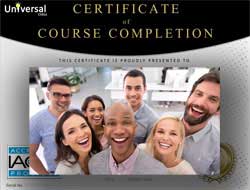
- Document Your Lifelong Learning Achievements
- Earn an Official Certificate Documenting Course Hours and CEUs
- Verify Your Certificate with a Unique Serial Number Online
- View and Share Your Certificate Online or Download/Print as PDF
- Display Your Certificate on Your Resume and Promote Your Achievements Using Social Media

Choose Your Subscription Plan
No Certificate / No CEUs
This course only
| Includes certificate | X |
| Includes CEUs | X |
| Self-paced |

|
| Instructor support |

|
| Time to complete | 6 months |
| No. of courses | 1 course |
Certificate & CEUs
This course only
| Includes certificate |

|
| Includes CEUs |

|
| Self-paced |

|
| Instructor support |

|
| Time to complete | 6 months |
| No. of courses | 1 course |
Certificates & CEUs
Includes all 600+ courses
| Includes certificate |

|
| Includes CEUs |

|
| Self-paced |

|
| Instructor support |

|
| Time to complete | 12 Months |
| No. of courses | 600+ |
Certificates & CEUs
Includes all 600+ courses
| Includes certificate |

|
| Includes CEUs |

|
| Self-paced |

|
| Instructor support |

|
| Time to complete | 24 Months |
| No. of courses | 600+ |
Student Testimonials
- "I don't think I realized how much there was to know about excel. This is a very thorough and well constructed course." -- Leigh-ann N.
- "I thought this course was very informative. As someone who has never used excel before, it was very thorough with walking me through the steps. I was also happy that the course provided examples as to why someone might want to do things a certain way in excel." -- Hailey D.
- "I thought I new some basics of Excel but this class has taught me that Excel is so much more than I thought. It has been extremely helpful and informative. I feel I am able to put what I have now learnt in my day to day work at the office thereby making my use of Excel more efficient and less time consuming. Some information will need more practice but generally it was beneficial to me. Thank you." -- Marion B.
- "I think this course was very helpful. I discovered functions I was not aware of. This course will be a great benefit and tool to apply to my office excel spreadsheets that I use on a daily basis." -- Linda J.
- "I think the basic break down is fantastic. Excel can be scary to a new user, and this made it less so." -- Helen kate M.
- "This course was very helpful. I've used Excel for years and still learned several new functions." -- Michael M.
- "Very helpful. Will be taking the next level Excel course. Thank you." -- Lisa S.
- "This course was very informative and the video was great for visual learning." -- Ruth T.
- "I received the feedback and comments, I appreciate the time and effort to do it." -- Ryan S.
- "I can thank you for making all this information and training available to the public. I REALLY AND TRULY appreciate it. I have every intention of taking advantage of it, and spreading the word every chance I get." -- Margaret M.
Related Courses
-
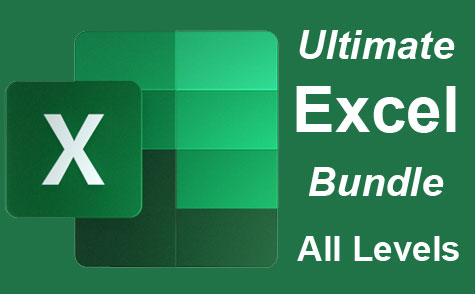 26 hours
2.6 CEUs
Ultimate Excel Training Bundle
+ More Info
26 hours
2.6 CEUs
Ultimate Excel Training Bundle
+ More Info
-
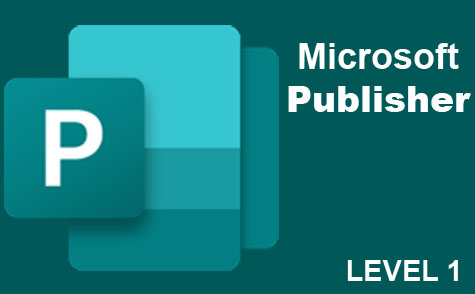 6 hours
0.6 CEUs
Microsoft Publisher Level 1
+ More Info
6 hours
0.6 CEUs
Microsoft Publisher Level 1
+ More Info
-
 7 hours
0.7 CEUs
Google Sheets
+ More Info
7 hours
0.7 CEUs
Google Sheets
+ More Info
-
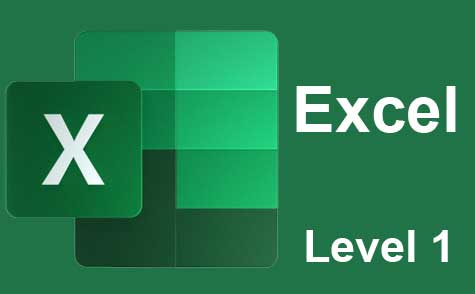 12 hours
1.2 CEUs
Microsoft Excel Level 1
+ More Info
12 hours
1.2 CEUs
Microsoft Excel Level 1
+ More Info
-
 4 hours
0.4 CEUs
Slack
+ More Info
4 hours
0.4 CEUs
Slack
+ More Info
-
 6 hours
0.6 CEUs
Cybersecurity 101
+ More Info
6 hours
0.6 CEUs
Cybersecurity 101
+ More Info
-
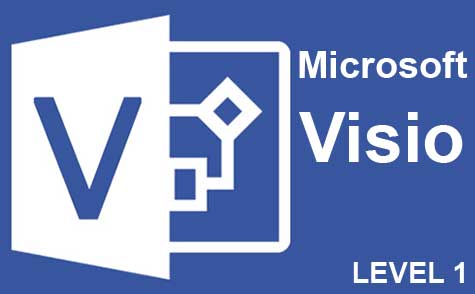 7 hours
0.7 CEUs
Microsoft Visio Level 1
+ More Info
7 hours
0.7 CEUs
Microsoft Visio Level 1
+ More Info
-
 6 hours
0.6 CEUs
Computer Literacy Level 3 - Living and Working Online
+ More Info
6 hours
0.6 CEUs
Computer Literacy Level 3 - Living and Working Online
+ More Info
-
 5 hours
0.5 CEUs
SalesForce 101
+ More Info
5 hours
0.5 CEUs
SalesForce 101
+ More Info
-
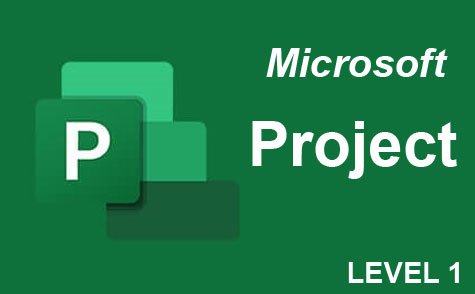 9 hours
0.9 CEUs
Microsoft Project Level 1
+ More Info
9 hours
0.9 CEUs
Microsoft Project Level 1
+ More Info
-
 6 hours
0.6 CEUs
Google Docs
+ More Info
6 hours
0.6 CEUs
Google Docs
+ More Info
-
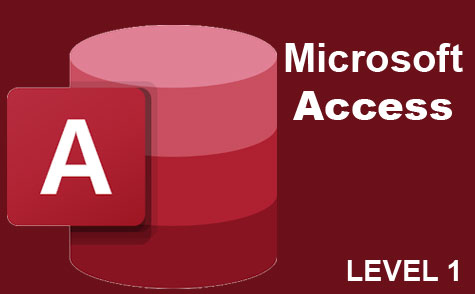 8 hours
0.8 CEUs
Microsoft Access Level 1
+ More Info
8 hours
0.8 CEUs
Microsoft Access Level 1
+ More Info
-
 8 hours
0.8 CEUs
Learn HTML - Create Webpages Using HTML5
+ More Info
8 hours
0.8 CEUs
Learn HTML - Create Webpages Using HTML5
+ More Info
-
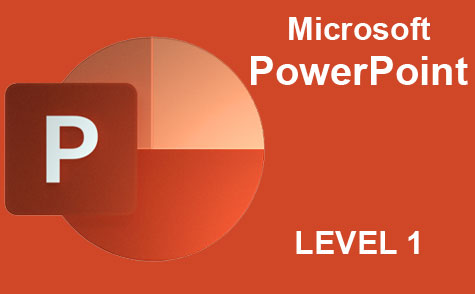 8 hours
0.8 CEUs
Microsoft PowerPoint Level 1
+ More Info
8 hours
0.8 CEUs
Microsoft PowerPoint Level 1
+ More Info
-
 7 hours
0.7 CEUs
Google Slides
+ More Info
7 hours
0.7 CEUs
Google Slides
+ More Info
-
 6 hours
0.6 CEUs
Computer Literacy Level 2 - Internet Basics
+ More Info
6 hours
0.6 CEUs
Computer Literacy Level 2 - Internet Basics
+ More Info
-
 17 hours
1.7 CEUs
Introduction to SQL
+ More Info
17 hours
1.7 CEUs
Introduction to SQL
+ More Info
-
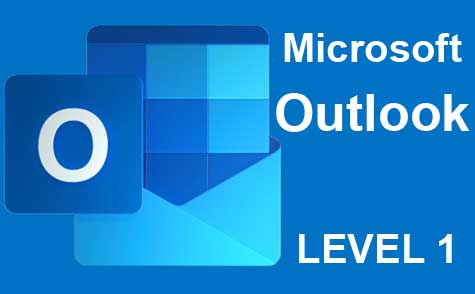 5 hours
0.5 CEUs
Microsoft Outlook Level 1
+ More Info
5 hours
0.5 CEUs
Microsoft Outlook Level 1
+ More Info
-
 7 hours
0.7 CEUs
Computer Literacy Level 1 - Computer Basics
+ More Info
7 hours
0.7 CEUs
Computer Literacy Level 1 - Computer Basics
+ More Info
-
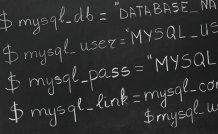 8 hours
0.8 CEUs
MySQL
+ More Info
8 hours
0.8 CEUs
MySQL
+ More Info
-
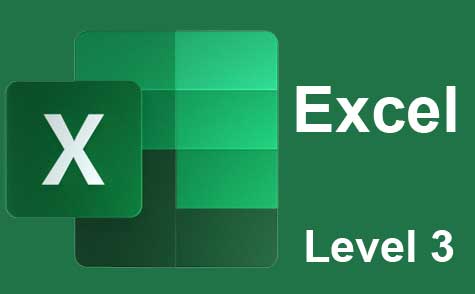 7 hours
0.7 CEUs
Microsoft Excel Level 3
+ More Info
7 hours
0.7 CEUs
Microsoft Excel Level 3
+ More Info