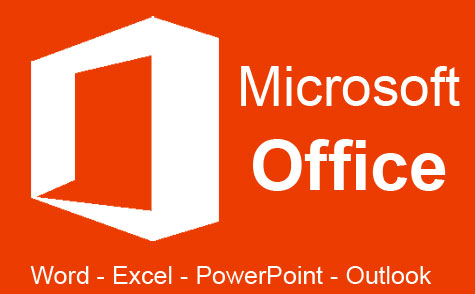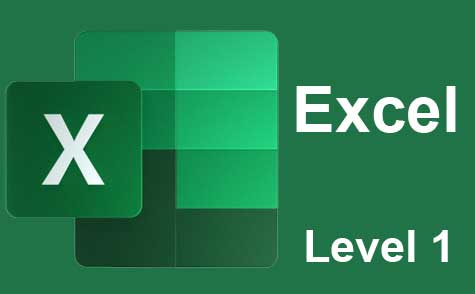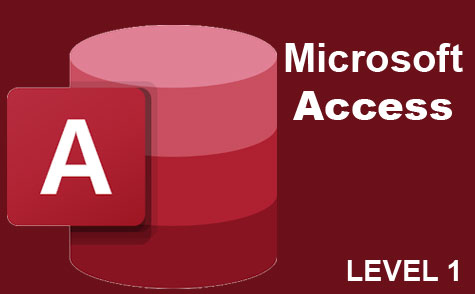Online Class: Microsoft Visio 2019
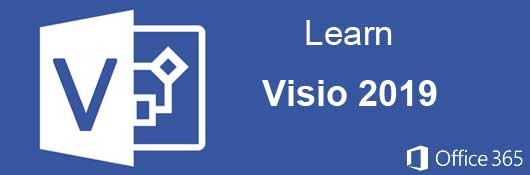
no certificate
with CEU Certificate*
-
13Lessons
-
15Exams &
Assignments -
361Students
have taken this course -
6Hours
average time -
0.6CEUs
Course Description
If you've ever needed to diagram a workflow, process or IT layout, Microsoft Visio has dozens of shapes, tools and templates to make it easy. This application helps you create diagrams for any procedure that can be more easily understood using shapes and connectors. This course takes you step-by-step and from start to finish in using Visio to create computer diagramming files.
This course starts by explaining the basic features of Visio including menu items, interface components and the Quick Access bar. It then goes into more intermediate features such as templates, stencils and adding a shape to your diagram. These shapes are connected using Visio Connectors, which are also explained.
Visio diagrams are more than just shapes. They can also comprise images, graphics, and data. You can also insert other files and their images into a Visio diagram. Data being the most important in projects, this course covers how to create data sets and link them to your shapes. This data can be exported when printing diagrams to a hardcopy or sending the Visio file to a third-party reader.
Finally, the course covers creating your own custom shapes and saving them for future use as master shape templates. You can then learn how to print and share these diagrams with other readers. Sharing can be via using a printer to create a hardcopy or share the file using the OneDrive account Microsoft creates when you sign up for an Office 365 account. With this course, you can create an IT, rack, basic flowchart, and many other diagrams for your business.
- Completely Online
- Self-Paced
- Printable Lessons
- Full HD Video

- 6 Months to Complete
- 24/7 Availability
- Start Anytime
- PC & Mac Compatible
- Android & iOS Friendly
- Accredited CEUs
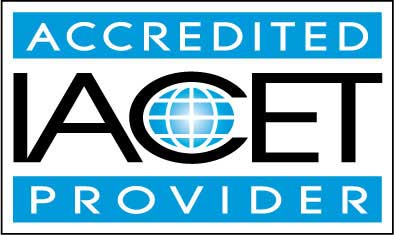
Course Lessons
Lesson 1: Introduction to Microsoft Visio 2019
 Lesson 1 Video
Lesson 1 Video Lesson discussions: Reasons for Taking this Course
Lesson discussions: Reasons for Taking this Course Complete Assignment: Motives for Taking this Course
Complete Assignment: Motives for Taking this Course Assessment: Lesson 1 Exam
Assessment: Lesson 1 Exam
Lesson 2: Navigating Microsoft Visio 2019
 Lesson 2 Video
Lesson 2 Video Assessment: Lesson 2 Exam
Assessment: Lesson 2 Exam
Lesson 3: Working with Shapes
 Lesson 3 Video
Lesson 3 Video Assessment: Lesson 3 Exam
Assessment: Lesson 3 Exam
Lesson 4: Creating Invisible and Visible Structure in Drawings
 Lesson 4 Video
Lesson 4 Video Assessment: Lesson 4 Exam
Assessment: Lesson 4 Exam
Lesson 5: Working with Text
 Lesson 5 Video
Lesson 5 Video Assessment: Lesson 5 Exam
Assessment: Lesson 5 Exam
Lesson 6: Moving Beyond Basic Drawings
 Lesson 6 Video
Lesson 6 Video Assessment: Lesson 6 Exam
Assessment: Lesson 6 Exam
Lesson 7: Continuing to Work with Shape Data
 Lesson 7 Video
Lesson 7 Video Assessment: Lesson 7 Exam
Assessment: Lesson 7 Exam
Lesson 8: Inserting Images and Other Files into Visio 2019
 Lesson 8 Video
Lesson 8 Video Assessment: Lesson 8 Exam
Assessment: Lesson 8 Exam
Lesson 9: Creating Flowcharts and Organization Charts
 Lesson 9 Video
Lesson 9 Video Assessment: Lesson 9 Exam
Assessment: Lesson 9 Exam
Lesson 10: Creating Network and Rack Diagrams
 Lesson 10 Video
Lesson 10 Video Assessment: Lesson 10 Exam
Assessment: Lesson 10 Exam
Lesson 11: Customizing Shapes
 Lesson 11 Video
Lesson 11 Video Assessment: Lesson 11 Exam
Assessment: Lesson 11 Exam
Lesson 12: Creating Data Graphics
 Lesson 12 Video
Lesson 12 Video Assessment: Lesson 12 Exam
Assessment: Lesson 12 Exam
Lesson 13: Printing and Sharing Diagrams
 Lesson 13 Video
Lesson 13 Video Lesson discussions: Final Course Thoughts; Course Comments; Program Evaluation Follow-up Survey (End of Course)
Lesson discussions: Final Course Thoughts; Course Comments; Program Evaluation Follow-up Survey (End of Course) Assessment: Lesson 13 Exam
Assessment: Lesson 13 Exam Assessment: The Final Exam
Assessment: The Final Exam
Learning Outcomes
- Describe what MS Visio 2019 is and what is capabilities are.
- Demonstrate navigating techniques in Visio 2019.
- Demonstrate working with shapes.
- Demonstrate creating invisible and visible structure in drawings.
- Demonstrate working with text and shapes.
- Demonstrate inserting images and other files into Visio.
- Demonstrate creating flowcharts and organization charts.
- Demonstrate creating network and rack diagrams.
- Demonstrate creating data graphics.
- Demonstrate printing and sharing diagrams.
- Demonstrate mastery of lesson content at levels of 70% or higher.
Additional Course Information
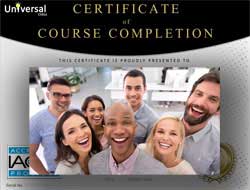
- Document Your Lifelong Learning Achievements
- Earn an Official Certificate Documenting Course Hours and CEUs
- Verify Your Certificate with a Unique Serial Number Online
- View and Share Your Certificate Online or Download/Print as PDF
- Display Your Certificate on Your Resume and Promote Your Achievements Using Social Media

Choose Your Subscription Plan
No Certificate / No CEUs
This course only
| Includes certificate | X |
| Includes CEUs | X |
| Self-paced |

|
| Instructor support |

|
| Time to complete | 6 months |
| No. of courses | 1 course |
Certificate & CEUs
This course only
| Includes certificate |

|
| Includes CEUs |

|
| Self-paced |

|
| Instructor support |

|
| Time to complete | 6 months |
| No. of courses | 1 course |
Certificates & CEUs
Includes all 600+ courses
| Includes certificate |

|
| Includes CEUs |

|
| Self-paced |

|
| Instructor support |

|
| Time to complete | 12 Months |
| No. of courses | 600+ |
Certificates & CEUs
Includes all 600+ courses
| Includes certificate |

|
| Includes CEUs |

|
| Self-paced |

|
| Instructor support |

|
| Time to complete | 24 Months |
| No. of courses | 600+ |
Related Courses
-
 36 hours
3.6 CEUs
Ultimate Secretary Training Bundle
+ More Info
36 hours
3.6 CEUs
Ultimate Secretary Training Bundle
+ More Info
-
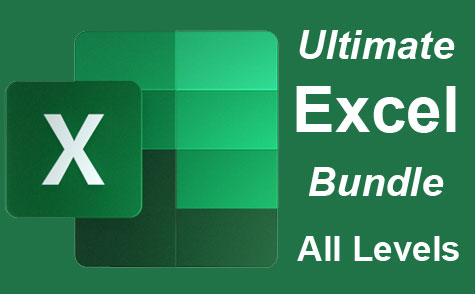 26 hours
2.6 CEUs
Ultimate Excel Training Bundle
+ More Info
26 hours
2.6 CEUs
Ultimate Excel Training Bundle
+ More Info
-
 5 hours
0.5 CEUs
Critical Thinking Skills
+ More Info
5 hours
0.5 CEUs
Critical Thinking Skills
+ More Info
-
 7 hours
0.7 CEUs
How to Win Arguments
+ More Info
7 hours
0.7 CEUs
How to Win Arguments
+ More Info
-
 5 hours
0.5 CEUs
Creating and Managing a Non-Profit Organization
+ More Info
5 hours
0.5 CEUs
Creating and Managing a Non-Profit Organization
+ More Info
-
 7 hours
0.7 CEUs
Google Slides
+ More Info
7 hours
0.7 CEUs
Google Slides
+ More Info
-
 7 hours
0.7 CEUs
Financial Analysis 101: Planning and Control
+ More Info
7 hours
0.7 CEUs
Financial Analysis 101: Planning and Control
+ More Info
-
 8 hours
0.8 CEUs
Motivational and Public Speaking 101
+ More Info
8 hours
0.8 CEUs
Motivational and Public Speaking 101
+ More Info
-
 7 hours
0.7 CEUs
Organizational Behavior in Business
+ More Info
7 hours
0.7 CEUs
Organizational Behavior in Business
+ More Info
-
 6 hours
0.6 CEUs
Personal Assistant 101
+ More Info
6 hours
0.6 CEUs
Personal Assistant 101
+ More Info
-
 6 hours
0.6 CEUs
Google Docs
+ More Info
6 hours
0.6 CEUs
Google Docs
+ More Info
-
 5 hours
0.5 CEUs
Mastering Conversation Skills
+ More Info
5 hours
0.5 CEUs
Mastering Conversation Skills
+ More Info
-
 14 hours
1.4 CEUs
Report Writing 101
+ More Info
14 hours
1.4 CEUs
Report Writing 101
+ More Info
-
 5 hours
0.5 CEUs
SalesForce 101
+ More Info
5 hours
0.5 CEUs
SalesForce 101
+ More Info
-
 4 hours
0.4 CEUs
Slack
+ More Info
4 hours
0.4 CEUs
Slack
+ More Info
-
 7 hours
0.7 CEUs
Innovative Thinking Skills
+ More Info
7 hours
0.7 CEUs
Innovative Thinking Skills
+ More Info
-
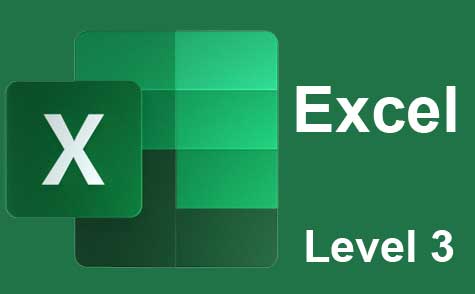 7 hours
0.7 CEUs
Microsoft Excel Level 3
+ More Info
7 hours
0.7 CEUs
Microsoft Excel Level 3
+ More Info
-
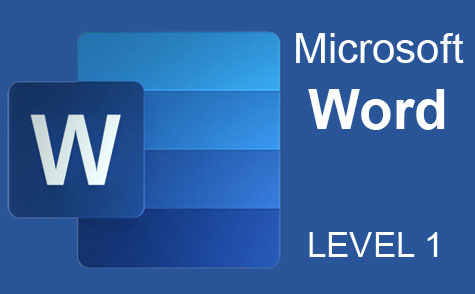 7 hours
0.7 CEUs
Microsoft Word Level 1
+ More Info
7 hours
0.7 CEUs
Microsoft Word Level 1
+ More Info
-
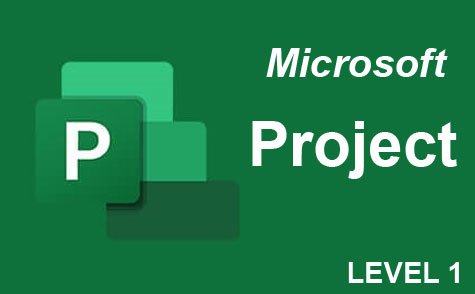 9 hours
0.9 CEUs
Microsoft Project Level 1
+ More Info
9 hours
0.9 CEUs
Microsoft Project Level 1
+ More Info
-
 5 hours
0.5 CEUs
Lawful Employee Termination
+ More Info
5 hours
0.5 CEUs
Lawful Employee Termination
+ More Info
-
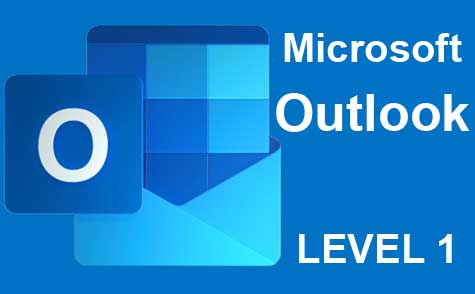 5 hours
0.5 CEUs
Microsoft Outlook Level 1
+ More Info
5 hours
0.5 CEUs
Microsoft Outlook Level 1
+ More Info
-
 7 hours
0.7 CEUs
Introduction to Ethics
+ More Info
7 hours
0.7 CEUs
Introduction to Ethics
+ More Info
-
 5 hours
0.5 CEUs
Business Coaching
+ More Info
5 hours
0.5 CEUs
Business Coaching
+ More Info
-
 6 hours
0.6 CEUs
Workplace Violence: A Guide to Responding and Preventing
+ More Info
6 hours
0.6 CEUs
Workplace Violence: A Guide to Responding and Preventing
+ More Info
-
 7 hours
0.7 CEUs
Google Sheets
+ More Info
7 hours
0.7 CEUs
Google Sheets
+ More Info
-
 5 hours
0.5 CEUs
Team Building 101
+ More Info
5 hours
0.5 CEUs
Team Building 101
+ More Info
-
 7 hours
0.7 CEUs
Workplace Sexual Harassment in the #MeToo Era
+ More Info
7 hours
0.7 CEUs
Workplace Sexual Harassment in the #MeToo Era
+ More Info
-
 5 hours
0.5 CEUs
The Art of Setting Goals
+ More Info
5 hours
0.5 CEUs
The Art of Setting Goals
+ More Info
-
 6 hours
0.6 CEUs
Business Branding 101
+ More Info
6 hours
0.6 CEUs
Business Branding 101
+ More Info
-
 6 hours
0.6 CEUs
Goal Setting for Business
+ More Info
6 hours
0.6 CEUs
Goal Setting for Business
+ More Info
-
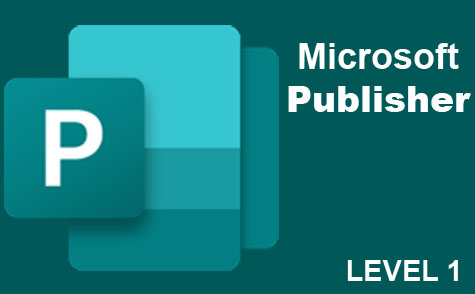 6 hours
0.6 CEUs
Microsoft Publisher Level 1
+ More Info
6 hours
0.6 CEUs
Microsoft Publisher Level 1
+ More Info
-
 6 hours
0.6 CEUs
Sustainable Development for Business
+ More Info
6 hours
0.6 CEUs
Sustainable Development for Business
+ More Info
-
 6 hours
0.6 CEUs
General Receptionist
+ More Info
6 hours
0.6 CEUs
General Receptionist
+ More Info
-
 5 hours
0.5 CEUs
Creative Thinking Skills
+ More Info
5 hours
0.5 CEUs
Creative Thinking Skills
+ More Info
-
 8 hours
0.8 CEUs
Community Development 101
+ More Info
8 hours
0.8 CEUs
Community Development 101
+ More Info
-
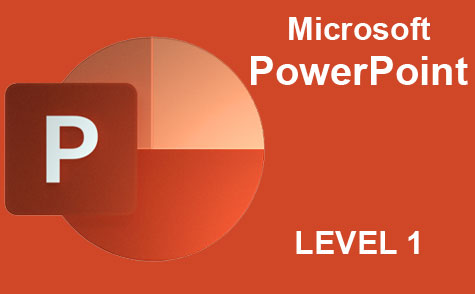 8 hours
0.8 CEUs
Microsoft PowerPoint Level 1
+ More Info
8 hours
0.8 CEUs
Microsoft PowerPoint Level 1
+ More Info
-
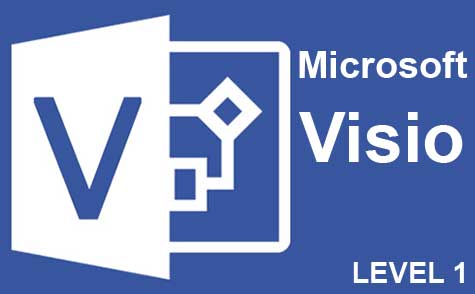 7 hours
0.7 CEUs
Microsoft Visio Level 1
+ More Info
7 hours
0.7 CEUs
Microsoft Visio Level 1
+ More Info