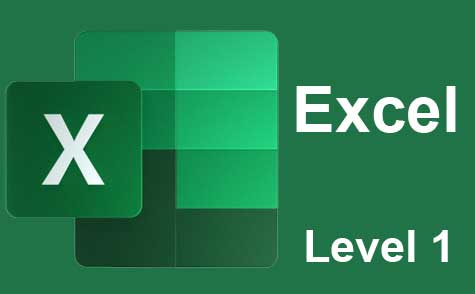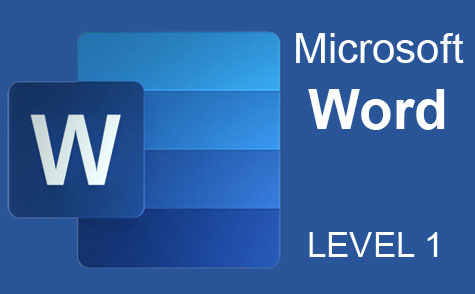Online Class: PowerPoint 2016
Rich lesson documentation, detailed illustrations, and full HD Video will help you learn all the functions of PowerPoint 2016 in this online course.
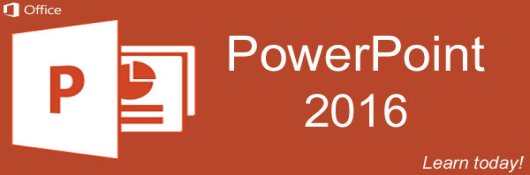
$95.00
no certificate
no certificate
- OR -
$120.00
with CEU Certificate*
with CEU Certificate*
Start Right Now!
$120.00 (with CEU Certificate)
Taking multiple courses? Save with our platinum program.
-
16Lessons
-
33Exams &
Assignments -
2,810Students
have taken this course -
7Hours
average time -
0.7CEUs
Course Description
PowerPoint 2016 is a presentation creator that can be used to create stunning slideshows and basic videos. It can also be used to create slide presentations, handouts, transparencies, and much more. While creating presentations using some programs can be complicated, Microsoft makes using PowerPoint easy by taking advantage of the Office Ribbon and easy-to-use tools.
This course will teach you the skills need to successfully use PowerPoint 2016. Each lesson contains step-by-step instructions and explanations to show you how to create a presentation from start to finish using the tools PowerPoint has available. Rich lesson documentation, detailed illustrations, and full HD Video will help you learn all the functions of PowerPoint. You don't need previous experience with PowerPoint to be able to complete this course. This course will start with basic skills, then move forward to more advanced features and techniques.
With this course, you'll learn how to...
- Navigate the PowerPoint 2016 interface
- Create new presentations from scratch – or by using beautiful templates
- Add text, pictures, sounds, movies, and charts to your presentations
- Format the objects that you add to your presentations
- Design slides using themes, colors, and special effects
- Animate objects on slides to bring them to life.
- Add special effects to slide transitions to spice up your presentations
- Work with Master Slides to make editing your presentation easy
- Set up slide shows and rehearse timings for your slides
- Collaborate easier than before using PowerPoint 2016.
- And much more!
You do not need access to PowerPoint 2016 to successfully complete this course. However, it is highly recommended.
- Completely Online
- Self-Paced
- Printable Lessons
- Full HD Video

- 6 Months to Complete
- 24/7 Availability
- Start Anytime
- PC & Mac Compatible
- Android & iOS Friendly
- Accredited CEUs
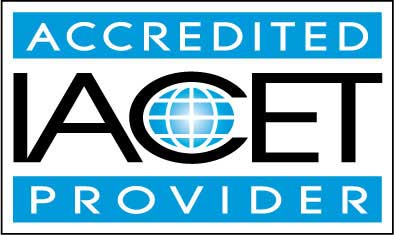
Course Lessons
Lesson 1: Introduction to Microsoft PowerPoint 2016
PowerPoint 2016 is a presentation creator that can be used to create stunning slideshows and basic videos. It can also be used to create slide presentations, handouts, transparencies, and much more.
Additional lesson topics: Teach Yourself VISUALLY PowerPoint Teach Yourself VISUALLY Tech
9 Total Points
 Lesson 1 Video
Lesson 1 Video Lesson discussions: Reasons for Taking this Course
Lesson discussions: Reasons for Taking this Course Complete: Assignment 1
Complete: Assignment 1 Assessment: Exam 1
Assessment: Exam 1
Lesson 2: Introduction to Presentations
If you’ve used PowerPoint before, this will be a review for you. However, for new users, this will be a very valuable lesson that will make the rest of the course easier to understand.
Additional lesson topics: Open PowerPoint or PowerPoint presentations in PowerPoint or earlier; PowerPoint for Mac review: New interface and features make PowerPoint pleasant
11 Total Points
 Lesson 2 Video
Lesson 2 Video Complete: Assignment 2
Complete: Assignment 2 Assessment: Exam 2
Assessment: Exam 2
Lesson 3: Applying Themes and Layouts to Slides
In this lesson, we’re going to talk about selecting themes and layouts to apply to your slides.
Additional lesson topics: Create or change slide layouts in PowerPoint for Mac; Apply or change a slide layout; Customize and save a theme in PowerPoint for Mac; Use vertical slide view for your presentation
11 Total Points
 Lesson 3 Video
Lesson 3 Video Complete: Assignment 3
Complete: Assignment 3 Assessment: Exam 3
Assessment: Exam 3
Lesson 4: Working with Objects
In this lesson, we are going to give you an overview of working with objects in your presentation. We will learn how to add objects in the upcoming lessons.
Additional lesson topics: Group or ungroup shapes, pictures, or other objects; Animate text and objects in PowerPoint for Mac
11 Total Points
 Lesson 4 Video
Lesson 4 Video Complete: Assignment 4
Complete: Assignment 4 Assessment: Exam 4
Assessment: Exam 4
Lesson 5: Entering, Editing, and Formatting Text
Whenever you enter text onto a slide in PowerPoint, you enter it into a text object that’s already created for you in slide layouts – or into a text box that you create yourself.
Additional lesson topics: Animate a word on a slide in PowerPoint for Mac; How to Edit an Object's Text in PowerPoint ; Add, edit, or delete comments in a presentation
11 Total Points
 Lesson 5 Video
Lesson 5 Video Complete: Assignment 5
Complete: Assignment 5 Assessment: Exam 5
Assessment: Exam 5
Lesson 6: Working in Outline View
Most presentations that are created are composed of slide after slide of bulleted lists. For presentations like these, the Outline View makes it easier for you to focus on your points and subpoints.
Additional lesson topics: Choose the right view for the task in PowerPoint; Create and print a presentation in Outline view
11 Total Points
 Lesson 6 Video
Lesson 6 Video Complete: Assignment 6
Complete: Assignment 6 Assessment: Exam 6
Assessment: Exam 6
Lesson 7: Proofing Presentations
With all this talk about text in presentations, it’s also important to learn how to proof your presentations for typos and other types of errors. PowerPoint 2016 offers you three tools to do this: Spell Check, the thesaurus, and AutoCorrect.
Additional lesson topics: Add or remove protection in your document, workbook, or presentation; Proofing Your Presentations
11 Total Points
 Lesson 7 Video
Lesson 7 Video Complete: Assignment 7
Complete: Assignment 7 Assessment: Exam 7
Assessment: Exam 7
Lesson 8: Notes
You can use notes to write down what you need to say during the presentation or even use notes as reminders for things you need to add, subtract, or edit on your slides.
Additional lesson topics: Add speaker notes to your slides; Print slides, handouts, notes, outline in PowerPoint for Mac; Notes Pane in PowerPoint
10 Total Points
 Lesson 8 Video
Lesson 8 Video Complete: Assignment 8
Complete: Assignment 8 Assessment: Exam 8
Assessment: Exam 8
Lesson 9: Inserting Pictures, Graphics, Shapes, and Other Things
Anytime you want to insert anything into your presentation, whether it’s a picture, hyperlink, or graphic, chances are good you’ll find the appropriate button under the Insert tab.
Additional lesson topics: Add a picture as a slide background; How to use picture placeholders for easy placement and cropping in PowerPoint
10 Total Points
 Lesson 9 Video
Lesson 9 Video Complete: Assignment 9
Complete: Assignment 9 Assessment: Exam 9
Assessment: Exam 9
Lesson 10: Inserting Tables into Presentations
Tables are simply a grid arranged into columns and rows. You can use tables to do complex page layout operations that almost rival expensive professional publishing programs like Adobe InDesign.
Additional lesson topics: Add a table to a slide; Add or delete rows or columns in a table in PowerPoint and Word for Mac
11 Total Points
 Lesson 10 Video
Lesson 10 Video Complete: Assignment 10
Complete: Assignment 10 Assessment: Exam 10
Assessment: Exam 10
Lesson 11: Charts and SmartArt
SmartArt is a quick and convenient way to create a visual representation of the information in your presentation.
Additional lesson topics: Create an organization chart using SmartArt Graphics; Change the hanging layout of your organizational chart in Office for Mac
10 Total Points
 Lesson 11 Video
Lesson 11 Video Complete: Assignment 11
Complete: Assignment 11 Assessment: Exam 11
Assessment: Exam 11
Lesson 12: Adding Sound and Video
Now that you know how to put together and design a presentation, it’s time to learn how to add audio and video.
Additional lesson topics: Add audio to your presentation; Powerpoint ; Add a video to your PowerPoint for Mac presentation
11 Total Points
 Lesson 12 Video
Lesson 12 Video Complete: Assignment 12
Complete: Assignment 12 Assessment: Exam 12
Assessment: Exam 12
Lesson 13: Adding Transitions and Animation
In this lesson, we’re going to learn how to add transitions and animations to your slides.
Additional lesson topics: Apply an animation effect to text or objects; Add or remove transitions between slides
11 Total Points
 Lesson 13 Video
Lesson 13 Video Complete: Assignment 13
Complete: Assignment 13 Assessment: Exam 13
Assessment: Exam 13
Lesson 14: Master Slides
Masters control every little aspect of the slide’s appearance, from background color, objects that you want to appear on every slide, and text that you want to appear on every slide.
Additional lesson topics: Modify a slide master in PowerPoint for Mac
11 Total Points
 Lesson 14 Video
Lesson 14 Video Complete: Assignment 14
Complete: Assignment 14 Assessment: Exam 14
Assessment: Exam 14
Lesson 15: Printing and Running Slide Shows
Now that you’ve created your presentation, it’s time to get it ready to share with others – then to present it to the people who want or need to see it.
Additional lesson topics: Print your handouts, notes, or slides
11 Total Points
 Lesson 15 Video
Lesson 15 Video Complete: Assignment 15
Complete: Assignment 15 Assessment: Exam 15
Assessment: Exam 15
Lesson 16: Saving, Sharing, and Exporting Presentations
In this lesson, we’re going to discuss the different ways to share and collaborate.
Additional lesson topics: PowerPoint Mac print multiple slides per page; Save and share a presentation to OneDrive; Share your PowerPoint presentation with others; Share or co-author a presentation in PowerPoint for Mac
51 Total Points
 Lesson 16 Video
Lesson 16 Video Lesson discussions: End of Course Poll; Course Comments; Program Evaluation Follow-up Survey (End of Course)
Lesson discussions: End of Course Poll; Course Comments; Program Evaluation Follow-up Survey (End of Course) Complete: Assignment 16
Complete: Assignment 16 Assessment: Exam 16
Assessment: Exam 16 Assessment: The Final Exam
Assessment: The Final Exam
211
Total Course Points
Learning Outcomes
By successfully completing this course, students will be able to:
- Identify what makes up a presentation.
- Demonstrate applying themes and layouts to slides.
- Demonstrate working with objects.
- Summarize entering, editing, and formatting text.
- Describe working in outline view.
- Describe inserting pictures, graphics, shapes, and other things.
- Demonstrate inserting tables into presentations.
- Demonstrate adding sound and video.
- Describe adding transitions and animation.
- Demonstrate printing and running slide shows.
- Demonstrate saving, sharing, and exporting presentations.
- Demonstrate mastery of lesson content at levels of 70% or higher.
Additional Course Information
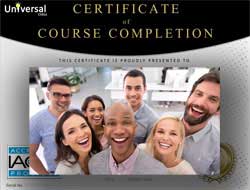
- Document Your Lifelong Learning Achievements
- Earn an Official Certificate Documenting Course Hours and CEUs
- Verify Your Certificate with a Unique Serial Number Online
- View and Share Your Certificate Online or Download/Print as PDF
- Display Your Certificate on Your Resume and Promote Your Achievements Using Social Media

Course Title:
PowerPoint 2016
Course Number:
8900373
Lessons Rating:
4.3 / 5 Stars
(2,083 votes)
Languages:
English - United States, Canada and other English speaking countries
Availability:
This course is online and available in all 50 states including: California, Florida, Georgia, Illinois, New York, Pennsylvania, Ohio, Texas, and Washington.
Last Updated:
May 2024
Course Type:
Self-Paced, Online Class
CEU Value:
0.7 IACET CEUs (Continuing Education Units)
CE Accreditation:
Universal Class, Inc. has been accredited as an Authorized Provider by the International Association for Continuing Education and Training (IACET).
Grading Policy:
Earn a final grade of 70% or higher to receive an online/downloadable CEU Certification documenting CEUs earned.
Assessment Method:
Lesson assignments and review exams
Instructor:
UniversalClass Instructional Team
Syllabus:
View Syllabus
Course Fee:
$120.00 U.S. dollars
Choose Your Subscription Plan
Course Only
One Course
No Certificate / No CEUs
No Certificate / No CEUs
$95
for 6 months
Billed once
This course only
This course only
| Includes certificate | X |
| Includes CEUs | X |
| Self-paced |

|
| Instructor support |

|
| Time to complete | 6 months |
| No. of courses | 1 course |
Certificate Course
One Course
Certificate & CEUs
Certificate & CEUs
$120
for 6 months
Billed once
This course only
This course only
| Includes certificate |

|
| Includes CEUs |

|
| Self-paced |

|
| Instructor support |

|
| Time to complete | 6 months |
| No. of courses | 1 course |
Platinum Yearly
ALL COURSES
Certificates & CEUs
Certificates & CEUs
$189
per year
Billed once
Includes all 600+ courses
Includes all 600+ courses
| Includes certificate |

|
| Includes CEUs |

|
| Self-paced |

|
| Instructor support |

|
| Time to complete | 12 Months |
| No. of courses | 600+ |
Platinum 2 Years
ALL COURSES
Certificates & CEUs
Certificates & CEUs
$299
for 2 years
You save $79.00!
Billed once
Includes all 600+ courses
Includes all 600+ courses
| Includes certificate |

|
| Includes CEUs |

|
| Self-paced |

|
| Instructor support |

|
| Time to complete | 24 Months |
| No. of courses | 600+ |
Student Testimonials
- "The course was helpful and user friendly. I have practiced and did the assignments to prepare me for the test. Hopefully my stage fright will be hidden by a SHOW STOPPER PRESENTATION." -- Sandy B.
- "I had used PP for years and learned a lot in this course." -- Netonya B.
- "This course was very helpful." -- Michael M.
- "I enjoyed the whole class." -- Mark B.
- "All of it was extraordinarily helpful. Thank you." -- Lance Y.
- "The presentation making was great." -- Lori J.
Related Courses
-
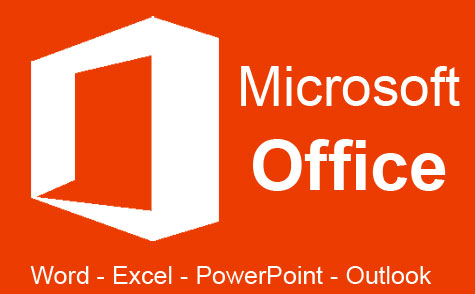 32 hours
3.2 CEUs
Microsoft Office: Word, Excel, PowerPoint and Outlook
+ More Info
32 hours
3.2 CEUs
Microsoft Office: Word, Excel, PowerPoint and Outlook
+ More Info
-
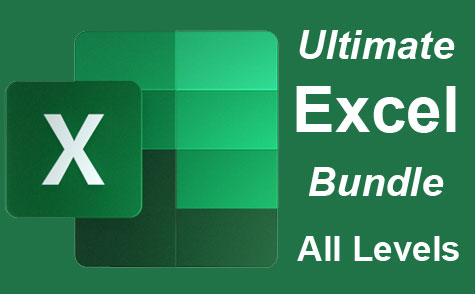 26 hours
2.6 CEUs
Ultimate Excel Training Bundle
+ More Info
26 hours
2.6 CEUs
Ultimate Excel Training Bundle
+ More Info
-
 6 hours
0.6 CEUs
Computer Literacy Level 2 - Internet Basics
+ More Info
6 hours
0.6 CEUs
Computer Literacy Level 2 - Internet Basics
+ More Info
-
 7 hours
0.7 CEUs
Google Slides
+ More Info
7 hours
0.7 CEUs
Google Slides
+ More Info
-
 6 hours
0.6 CEUs
Goal Setting for Business
+ More Info
6 hours
0.6 CEUs
Goal Setting for Business
+ More Info
-
 5 hours
0.5 CEUs
The Art of Setting Goals
+ More Info
5 hours
0.5 CEUs
The Art of Setting Goals
+ More Info
-
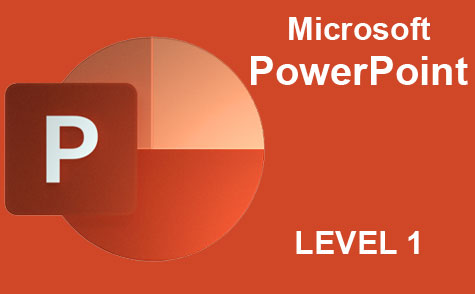 8 hours
0.8 CEUs
Microsoft PowerPoint Level 1
+ More Info
8 hours
0.8 CEUs
Microsoft PowerPoint Level 1
+ More Info
-
 6 hours
0.6 CEUs
Computer Literacy Level 3 - Living and Working Online
+ More Info
6 hours
0.6 CEUs
Computer Literacy Level 3 - Living and Working Online
+ More Info
-
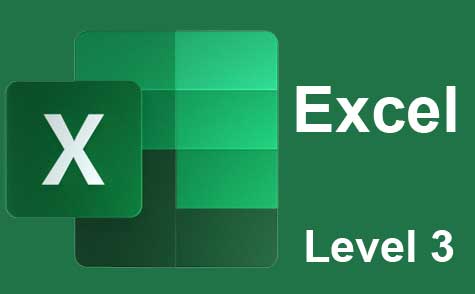 7 hours
0.7 CEUs
Microsoft Excel Level 3
+ More Info
7 hours
0.7 CEUs
Microsoft Excel Level 3
+ More Info
-
 7 hours
0.7 CEUs
Computer Literacy Level 1 - Computer Basics
+ More Info
7 hours
0.7 CEUs
Computer Literacy Level 1 - Computer Basics
+ More Info
-
 6 hours
0.6 CEUs
Cybersecurity 101
+ More Info
6 hours
0.6 CEUs
Cybersecurity 101
+ More Info
-
 7 hours
0.7 CEUs
Google Sheets
+ More Info
7 hours
0.7 CEUs
Google Sheets
+ More Info
-
 6 hours
0.6 CEUs
Google Docs
+ More Info
6 hours
0.6 CEUs
Google Docs
+ More Info