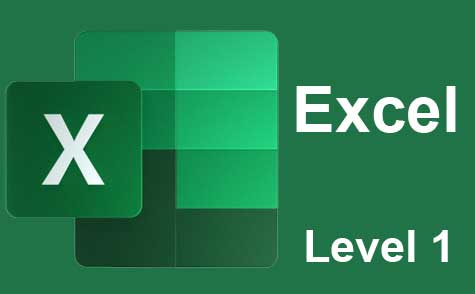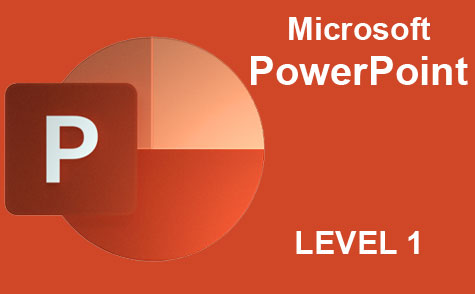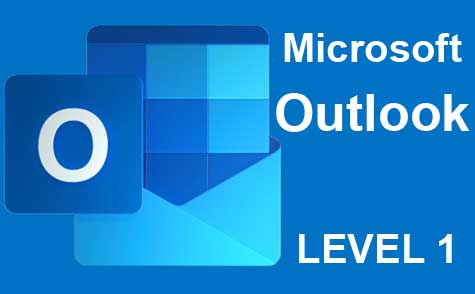Online Class: Microsoft Word 2021
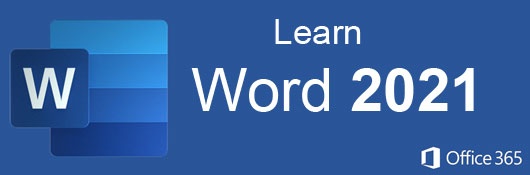
no certificate
with CEU Certificate*
-
14Lessons
-
25Exams &
Assignments -
2,282Students
have taken this course -
7Hours
average time -
0.7CEUs
Course Description
Microsoft Word Mastery: From Novice to Pro in 14 Lessons
In the modern age of technology, Microsoft Word stands tall as a stalwart of word processing applications. With a staggering 250 million monthly users as of 2021, Microsoft Word's dominance in the business world, academic sector, and among individuals is unequivocal.
Microsoft Word is not just a tool; it's a skill set. Regardless of one's personal preference, interacting with businesses, universities, or collaborators often implies dealing with documents created in Word. Hence, mastering its features doesn't just represent a desire for proficiency; it becomes a necessity.
Course Overview:
In this comprehensive online course, you will not only learn the foundational elements of Microsoft Word but also delve deep into its intricate features. We ensure a seamless transition from a beginner's perspective to the nuanced approach of an advanced user.
The curriculum is structured meticulously. We initiate with an understanding of Word's core features, ensuring a solid foundation. Subsequently, you will discover the flexibility and depth of Word's formatting capabilities, allowing you to craft documents that truly resonate with your intent, whether it's a business proposal, an academic paper, or a personal project.
Ever wondered how professionals create uniformly styled documents or sleek brochures with intricate layouts? You'll uncover these secrets as you dive deeper into the course. Our lessons are enriched with HD video tutorials, detailed screenshots, and step-by-step directions, catering to different learning styles.
Course Highlights:
- Document Design & Customization: Learn to harness Word's powerful formatting tools, allowing you to sculpt the aesthetics of your document as per your vision.
- Collaborative Tools: Engage in real-world scenarios where documents are shared among teams. Explore features like comments, track changes, and more, ensuring smooth collaborative efforts.
- Advanced Features: Delve into sophisticated tools, from desktop publishing to managing intricate, lengthy documents with ease.
Detailed Curriculum:
-
Lesson 1: Introduction to Microsoft Word 2021: Embarking on your journey with an overview of Word's interface and its primary tools.
-
Lesson 2: Crafting & Styling Documents: From creation to saving, explore document structuring and application of styles for a cohesive look.
-
Lesson 3: Dynamic Headers & Footers: Dive into the nuanced world of headers and footers, enhancing document professionalism.
-
Lesson 4: Textual Mastery: Techniques for adding, editing, and maneuvering text within your document.
-
Lesson 5: Advanced Styling: Harness heading and paragraph styles to ensure consistent document design.
-
Lesson 6: Visual Enhancements: Incorporate images, shapes, and apply artistic effects to elevate your document's visual appeal.
-
Lesson 7: Table Creation & Formatting: From simple tables to complex grids, understand how to best present data within your document.
-
Lesson 8: Desktop Publishing with Word: Transform Word from a simple word processor to a powerful publishing tool.
-
Lesson 9: Long Document Management: Tackle extended texts with ease, from academic papers to business reports.
-
Lesson 10: Mastering Mail Merge: Streamline mass communications, from event invitations to business letters.
-
Lesson 11: Proofing & Editing Suite: Utilize Word's arsenal of tools to ensure document accuracy and coherence.
-
Lesson 12: Collaborative Revisions: Understand revision features for seamless document collaborations.
-
Lesson 13: Harnessing Preset Templates: Speed up your workflow by leveraging Word's vast library of templates.
-
Lesson 14: Automating with Macros: Delve into automation, reducing repetitive tasks and enhancing productivity.
Note: While owning MS Word isn't obligatory for course completion, it's recommended to practice alongside for a holistic learning experience.
With this course, you aren't just learning an application. You're equipping yourself with a skill set that's invaluable in today's digital age. Whether you're eyeing a corporate role, pursuing academics, or managing personal projects, proficiency in Microsoft Word is an asset that will undeniably set you apart. Join us, and by the end of these 14 lessons, you'll be well on your way to becoming a Microsoft Word maestro.
- Completely Online
- Self-Paced
- Printable Lessons
- Full HD Video

- 6 Months to Complete
- 24/7 Availability
- Start Anytime
- PC & Mac Compatible
- Android & iOS Friendly
- Accredited CEUs
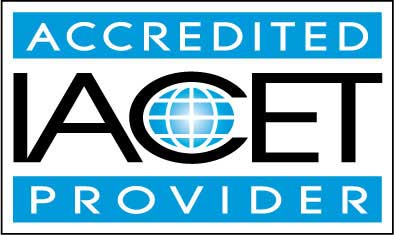
Course Lessons
Lesson 1: Introduction to Microsoft Word 2021
 Lesson 1 Video
Lesson 1 Video Lesson discussions: Motive for Learning Word Processing
Lesson discussions: Motive for Learning Word Processing Complete Assignment: Word Processing Skill Level
Complete Assignment: Word Processing Skill Level Assessment: Lesson 1 Exam
Assessment: Lesson 1 Exam
Lesson 2: How to Create, Format, Style and Save Word Documents
 Lesson 2 Video
Lesson 2 Video Complete: Lesson 2 Activity: Test Your Word Skills
Complete: Lesson 2 Activity: Test Your Word Skills Assessment: Lesson 2 Exam
Assessment: Lesson 2 Exam
Lesson 3: Using Headers and Footers
 Lesson 3 Video
Lesson 3 Video Complete: Lesson 3 Activity: Test Your Word Skills
Complete: Lesson 3 Activity: Test Your Word Skills Assessment: Lesson 3 Exam
Assessment: Lesson 3 Exam
Lesson 4: Adding and Editing Your Text
 Lesson 4 Video A
Lesson 4 Video A
 Lesson 4 Video B
: Entering and Editing Text
Lesson 4 Video B
: Entering and Editing Text
 Complete: Lesson 4 Activity: Test Your Word Skills
Complete: Lesson 4 Activity: Test Your Word Skills Assessment: Lesson 4 Exam
Assessment: Lesson 4 Exam
Lesson 5: How to Use Heading and Paragraph Styles in Word
 Lesson 5 Video
Lesson 5 Video Complete: Lesson 5 Activity: Test Your Word Skills
Complete: Lesson 5 Activity: Test Your Word Skills Assessment: Lesson 5 Exam
Assessment: Lesson 5 Exam
Lesson 6: Adding Pictures, Shapes, and Applying Artistic Effects
 Lesson 6 Video A
Lesson 6 Video A
 Lesson 6 Video B
: Adding Images and Graphics
Lesson 6 Video B
: Adding Images and Graphics
 Complete: Lesson 6 Activity: Test Your Word Skills
Complete: Lesson 6 Activity: Test Your Word Skills Assessment: Lesson 6 Exam
Assessment: Lesson 6 Exam
Lesson 7: Creating and Formatting Simple and Complex Tables
 Lesson 7 Video A
Lesson 7 Video A
 Lesson 7 Video B
: Creating and Editing Tables
Lesson 7 Video B
: Creating and Editing Tables
 Complete: Lesson 7 Activity: Test Your Word Skills
Complete: Lesson 7 Activity: Test Your Word Skills Assessment: Lesson 7 Exam
Assessment: Lesson 7 Exam
Lesson 8: Using Word for Desktop Publishing
 Lesson 8 Video
Lesson 8 Video Assessment: Lesson 8 Exam
Assessment: Lesson 8 Exam
Lesson 9: Using MS Word Advanced Features for Long Documents
 Lesson 9 Video A
Lesson 9 Video A
 Lesson 9 Video B
: Creating, Managing, and Editing Technical Documents
Lesson 9 Video B
: Creating, Managing, and Editing Technical Documents
 Assessment: Lesson 9 Exam
Assessment: Lesson 9 Exam
Lesson 10: How to Mail Merge
 Lesson 10 Video
Lesson 10 Video Complete: Lesson 10 Activity: Test Your Word Skills
Complete: Lesson 10 Activity: Test Your Word Skills Assessment: Lesson 10 Exam
Assessment: Lesson 10 Exam
Lesson 11: Available Proofing and Editing Tools
 Lesson 11 Video
Lesson 11 Video Complete: Lesson 11 Activity: Test Your Word Skills
Complete: Lesson 11 Activity: Test Your Word Skills Assessment: Lesson 11 Exam
Assessment: Lesson 11 Exam
Lesson 12: Using the Document Revision Features of MS Word
 Lesson 12 Video
Lesson 12 Video Assessment: Lesson 12 Exam
Assessment: Lesson 12 Exam
Lesson 13: Using Word Preset Templates
 Lesson 13 Video
Lesson 13 Video Complete: Lesson 13 Activity: Test Your Word Skills
Complete: Lesson 13 Activity: Test Your Word Skills Assessment: Lesson 13 Exam
Assessment: Lesson 13 Exam
Lesson 14: Using Macros to Automate Repetitive Tasks
 Lesson 14 Video
Lesson 14 Video Lesson discussions: Course Feedback; Word Program Evaluation; MS Word Final Course Thoughts; Course Comments
Lesson discussions: Course Feedback; Word Program Evaluation; MS Word Final Course Thoughts; Course Comments Assessment: Lesson 14 Exam
Assessment: Lesson 14 Exam Assessment: The Final Exam
Assessment: The Final Exam
Additional Course Information
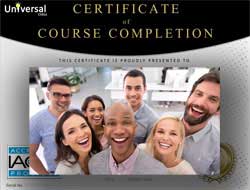
- Document Your Lifelong Learning Achievements
- Earn an Official Certificate Documenting Course Hours and CEUs
- Verify Your Certificate with a Unique Serial Number Online
- View and Share Your Certificate Online or Download/Print as PDF
- Display Your Certificate on Your Resume and Promote Your Achievements Using Social Media

Choose Your Subscription Plan
No Certificate / No CEUs
This course only
| Includes certificate | X |
| Includes CEUs | X |
| Self-paced |

|
| Instructor support |

|
| Time to complete | 6 months |
| No. of courses | 1 course |
Certificate & CEUs
This course only
| Includes certificate |

|
| Includes CEUs |

|
| Self-paced |

|
| Instructor support |

|
| Time to complete | 6 months |
| No. of courses | 1 course |
Certificates & CEUs
Includes all 600+ courses
| Includes certificate |

|
| Includes CEUs |

|
| Self-paced |

|
| Instructor support |

|
| Time to complete | 12 Months |
| No. of courses | 600+ |
Certificates & CEUs
Includes all 600+ courses
| Includes certificate |

|
| Includes CEUs |

|
| Self-paced |

|
| Instructor support |

|
| Time to complete | 24 Months |
| No. of courses | 600+ |
Student Testimonials
- "This course was very educational for me. I use Word every day, but not the special features such as tables and desktop publishing. Now I know how to use them! The lessons themselves will make excellent reference material and the lesson videos are very educational." -- Jodi U.
- "This class was great. I liked the fact that there were videos since I am a visual learner and also I could go back when I had to retake the test to study again." -- Tina V.
- "This course was really helpful and the things that I learned throughout this course have given me ideas to use Word in ways I hadn't thought of before." -- Shaporchea T.
Related Courses
-
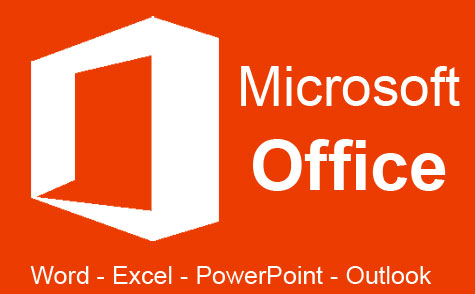 32 hours
3.2 CEUs
Microsoft Office: Word, Excel, PowerPoint and Outlook
+ More Info
32 hours
3.2 CEUs
Microsoft Office: Word, Excel, PowerPoint and Outlook
+ More Info
-
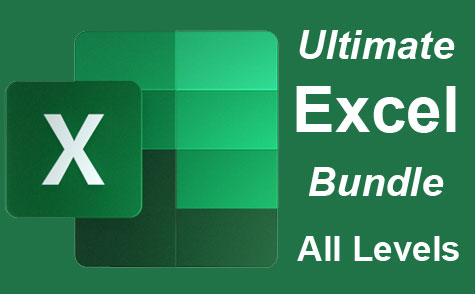 26 hours
2.6 CEUs
Ultimate Excel Training Bundle
+ More Info
26 hours
2.6 CEUs
Ultimate Excel Training Bundle
+ More Info
-
 8 hours
0.8 CEUs
Learn HTML - Create Webpages Using HTML5
+ More Info
8 hours
0.8 CEUs
Learn HTML - Create Webpages Using HTML5
+ More Info
-
 7 hours
0.7 CEUs
Google Sheets
+ More Info
7 hours
0.7 CEUs
Google Sheets
+ More Info
-
 14 hours
1.4 CEUs
QuickBooks 101
+ More Info
14 hours
1.4 CEUs
QuickBooks 101
+ More Info
-
 7 hours
0.7 CEUs
Google Slides
+ More Info
7 hours
0.7 CEUs
Google Slides
+ More Info
-
 7 hours
0.7 CEUs
Computer Literacy Level 1 - Computer Basics
+ More Info
7 hours
0.7 CEUs
Computer Literacy Level 1 - Computer Basics
+ More Info
-
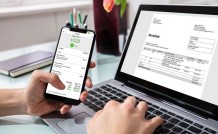 14 hours
1.4 CEUs
QuickBooks Online
+ More Info
14 hours
1.4 CEUs
QuickBooks Online
+ More Info
-
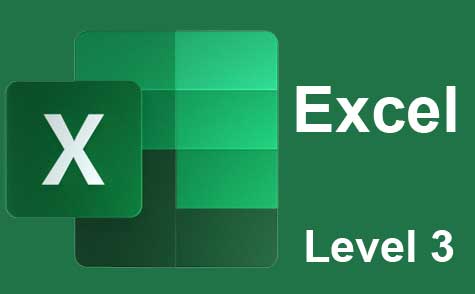 7 hours
0.7 CEUs
Microsoft Excel Level 3
+ More Info
7 hours
0.7 CEUs
Microsoft Excel Level 3
+ More Info
-
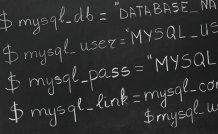 8 hours
0.8 CEUs
MySQL
+ More Info
8 hours
0.8 CEUs
MySQL
+ More Info
-
 5 hours
0.5 CEUs
SalesForce 101
+ More Info
5 hours
0.5 CEUs
SalesForce 101
+ More Info
-
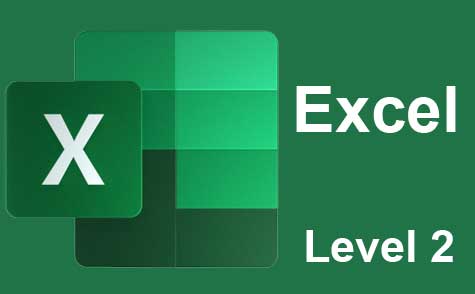 7 hours
0.7 CEUs
Microsoft Excel Level 2
+ More Info
7 hours
0.7 CEUs
Microsoft Excel Level 2
+ More Info
-
 17 hours
1.7 CEUs
Introduction to SQL
+ More Info
17 hours
1.7 CEUs
Introduction to SQL
+ More Info
-
 6 hours
0.6 CEUs
Computer Literacy Level 3 - Living and Working Online
+ More Info
6 hours
0.6 CEUs
Computer Literacy Level 3 - Living and Working Online
+ More Info
-
 6 hours
0.6 CEUs
Google Docs
+ More Info
6 hours
0.6 CEUs
Google Docs
+ More Info
-
 6 hours
0.6 CEUs
Cybersecurity 101
+ More Info
6 hours
0.6 CEUs
Cybersecurity 101
+ More Info
-
 6 hours
0.6 CEUs
Computer Literacy Level 2 - Internet Basics
+ More Info
6 hours
0.6 CEUs
Computer Literacy Level 2 - Internet Basics
+ More Info
-
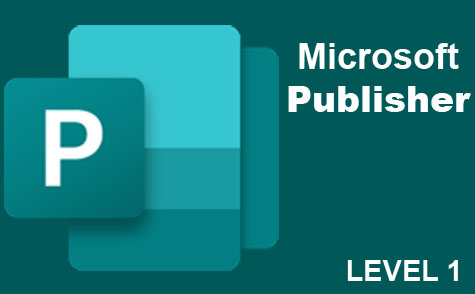 6 hours
0.6 CEUs
Microsoft Publisher Level 1
+ More Info
6 hours
0.6 CEUs
Microsoft Publisher Level 1
+ More Info
-
 4 hours
0.4 CEUs
Slack
+ More Info
4 hours
0.4 CEUs
Slack
+ More Info
-
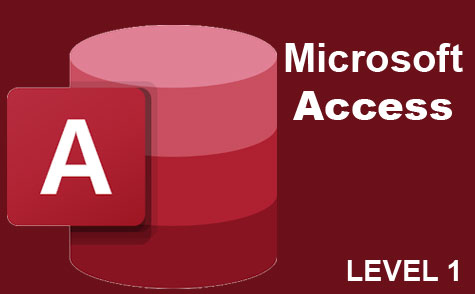 8 hours
0.8 CEUs
Microsoft Access Level 1
+ More Info
8 hours
0.8 CEUs
Microsoft Access Level 1
+ More Info
-
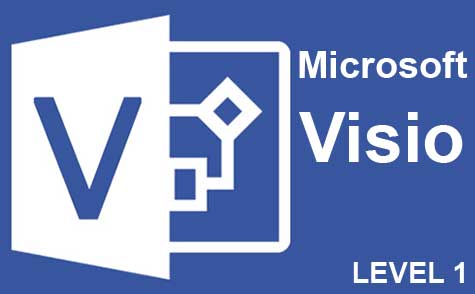 7 hours
0.7 CEUs
Microsoft Visio Level 1
+ More Info
7 hours
0.7 CEUs
Microsoft Visio Level 1
+ More Info
-
 8 hours
0.8 CEUs
Quicken Tutorial: All Versions
+ More Info
8 hours
0.8 CEUs
Quicken Tutorial: All Versions
+ More Info
-
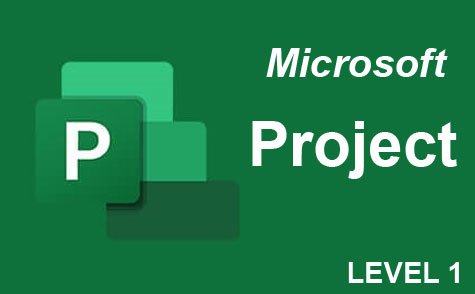 9 hours
0.9 CEUs
Microsoft Project Level 1
+ More Info
9 hours
0.9 CEUs
Microsoft Project Level 1
+ More Info