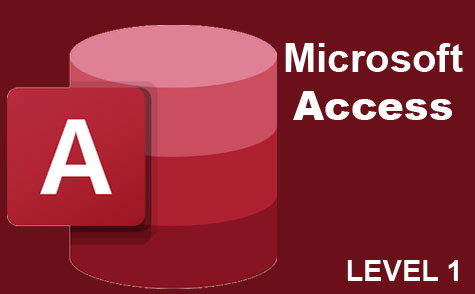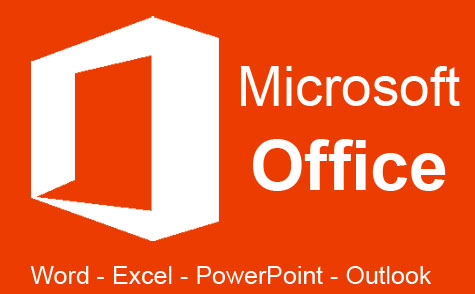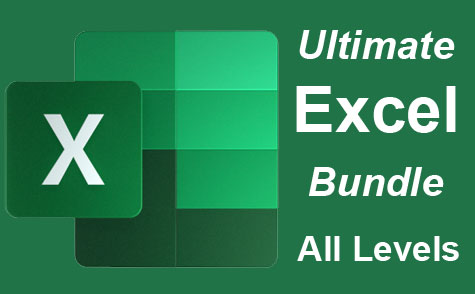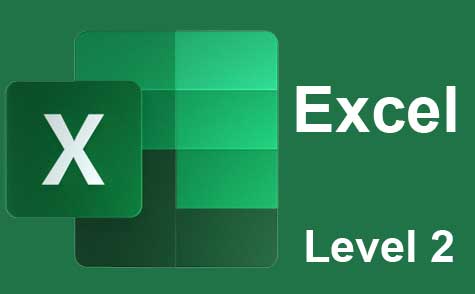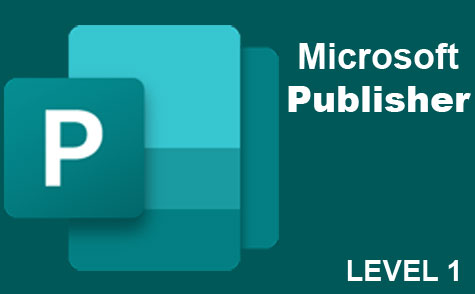Course Description
Outlook Mastery: Unleashing the Power of Efficient Email and Collaboration
In today's fast-paced digital world, efficient email management and effective collaboration tools have become indispensable. This comprehensive course, "Elevate Your Outlook Mastery," is designed to provide you with the essential skills and knowledge to utilize Microsoft Outlook to its full potential. Whether you are a part of a large corporation, a small business owner, a student, or an individual user, this course caters to all skill levels and needs.
Course Overview: This course is structured to provide a deep dive into the advanced functionalities of Microsoft Outlook. As of 2023, with over 400 million users globally, Outlook remains a leading email client used in various sectors. The program is crafted to transition you from a beginner to a proficient Outlook user, enhancing your productivity and communication skills.
Lesson Breakdown:
-
Introduction to Microsoft Outlook Begin your journey with a comprehensive introduction to Outlook. This lesson provides insights into the interface, basic features, and updates. You will learn about the versatility of Outlook as an email client and a personal information manager.
-
Configuring Outlook for Optimal Use Tailoring Outlook to suit your specific needs is crucial. This lesson covers everything from setting up your email account to customizing settings for enhanced efficiency. We will explore the integration of Outlook with various email services like Gmail and provide insights into manual account setup.
-
Mastering Email Composition in Outlook Effective email communication is an art. This session will teach you the fundamentals of writing professional emails, including addressing recipients, structuring content, and crafting clear, concise messages. The focus will be on practical examples to enhance your email drafting skills.
-
Enhancing Email Appeal: Formatting Techniques Stand out in your recipient's inbox. Learn advanced formatting techniques, including using various fonts, styles, and layouts. This lesson will demonstrate how to make emails more engaging and visually appealing, a critical skill in today's multimedia-rich communication environment.
-
Understanding and Utilizing Email Headers Email headers play a vital role in effective communication. This lesson will decode the components of email headers, their significance, and strategic usage in professional communication. Real-world examples will illustrate how headers can be leveraged for better email management.
-
Efficient Email Organization Strategies With the average office worker receiving over 120 emails per day, organization is key. This lesson provides strategies for managing your inbox effectively, including sorting, categorizing, and prioritizing emails to maintain an organized and efficient inbox.
-
Navigating Outlook Contacts and Address Books Efficient contact management is critical. Learn to create, organize, and utilize contacts and address books. This session includes practical examples of managing personal and professional contacts, creating groups, and using address books for streamlined communication.
-
Automating Responses with Outlook's Away Features Automation can save time and maintain continuity. Discover how to set up automatic responses and other features for times when you are unavailable. We'll cover creating custom out-of-office replies and email templates for various scenarios.
-
Creative Email Styling with Fonts, Colors, and Images Dive into the creative side of email composition. This lesson focuses on enhancing emails with fonts, colors, graphics, and images. Learn how to add logos to your signature, manage contact pictures, and use visuals to make your emails more engaging.
-
Leveraging Outlook's Calendar for Effective Scheduling Outlook's calendar is a powerful tool for managing time and schedules. This session will teach you to use the calendar for scheduling appointments, events, and setting reminders. Learn how to create additional calendars, manage calendar groups, and utilize various calendar views.
-
Task Management and Reminders in Outlook Master the art of task management. This lesson covers creating, organizing, and tracking tasks, along with setting up reminders. We'll delve into adding personal and business calendars, changing default reminder times, and sending follow-up reminders.
-
Collaborating Effectively with Outlook Tools Collaboration is key in any work environment. Explore Outlook's tools for teamwork, including shared mailboxes, group calendars, and contact groups. Practical scenarios will demonstrate how these tools enhance collaboration.
-
Automating Email Management with Rules Streamline your email management with automation. Learn to create and implement rules to sort, file, and respond to emails automatically. This lesson will provide ideas and settings for creating effective email rules.
-
Sharing Calendars and Setting up Alerts in Outlook Sharing information is vital in a collaborative environment. This final lesson focuses on sharing calendars, setting permissions, and using alerts for efficient collaboration and scheduling. Practical examples will showcase how to set up and manage Outlook alerts and shared calendars.
Accessibility and Flexibility: We understand that not everyone may have immediate access to the Outlook software. Therefore, our course is designed to be accessible with or without the software, allowing you to apply the acquired knowledge and skills once you have access to Outlook.
Enroll today to revolutionize your email management, enhance collaboration, and boost your productivity. Start your journey to become an Outlook expert and stay ahead in the digital communication realm.
- Completely Online
- Self-Paced
- Printable Lessons
- Full HD Video

- 6 Months to Complete
- 24/7 Availability
- Start Anytime
- PC & Mac Compatible
- Android & iOS Friendly
- Accredited CEUs
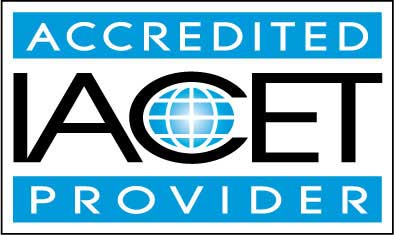
Assessment Guide
| Assessment | Points |
|---|---|
| Previous Experience with Microsoft Outlook | 2 points |
| Lesson 1 Exam | 20 points |
| Lesson 2 Exam | 20 points |
| Lesson 3 Exam | 20 points |
| Lesson 4 Exam | 20 points |
| Lesson 5 Exam | 20 points |
| Lesson 6 Exam | 20 points |
| Lesson 7 Exam | 20 points |
| Lesson 8 Exam | 20 points |
| Lesson 9 Exam | 20 points |
| Lesson 10 Eam | 20 points |
| Lesson 11 Exam | 20 points |
| Lesson 12 Exam | 20 points |
| Lesson 13 Exam | 20 points |
| Lesson 14 Exam | 20 points |