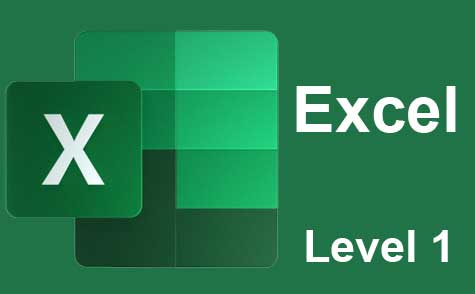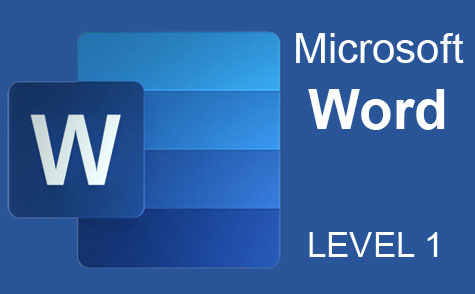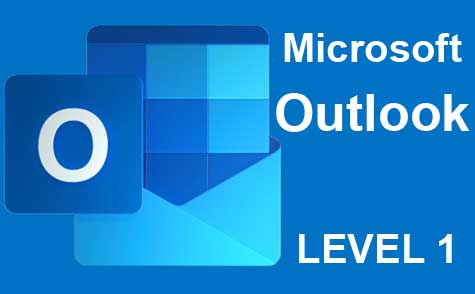Online Class: PowerPoint 2019
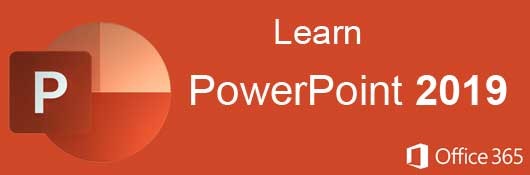
no certificate
with CEU Certificate*
-
15Lessons
-
30Exams &
Assignments -
2,515Students
have taken this course -
7Hours
average time -
0.7CEUs
Course Description
- Navigate the PowerPoint interface
- Create new presentations from scratch – or by using beautiful templates
- Add text, pictures, sounds, movies, and charts to your presentations
- Format the objects that you add to your presentations
- Design slides using themes, colors, and special effects
- Animate objects on slides to bring them to life.
- Add special effects to slide transitions to spice up your presentations
- Work with Master Slides to make editing your presentation easy
- Set up slide shows and rehearse timings for your slides
- Collaborate easier than before using PowerPoint
- And much more!
The first part of the course focuses on working with slides and the ways that users can create and customize layouts. Objects make up the content seen in a slideshow presentation, so we cover step-by-step how to add and edit text, images, shapes, diagrams, graphs and charts. These objects are common in PowerPoint presentations, so they will make up a majority of your slides.
We'll then show you how to add these objects and customize them using themes and colors. Charts and tables display information to viewers, and we will show you how to set up these objects to accurately convey numbers and data to potentials customers.
We also explore themes, so that you can stylize your layouts and objects. Themes contain predesigned color schemes, but you can also create your own themes that match your preferences. In additional, we'll learn about styles, transitions and animations. For example, we'll cover the ways that you can animate your presentations to make them more appealing to your audience.
- Completely Online
- Self-Paced
- Printable Lessons
- Full HD Video

- 6 Months to Complete
- 24/7 Availability
- Start Anytime
- PC & Mac Compatible
- Android & iOS Friendly
- Accredited CEUs
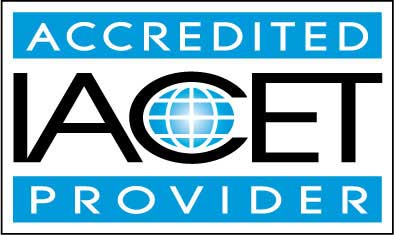
Course Lessons
Lesson 1: Introduction to Microsoft PowerPoint 2019
 Lesson 1 Video
Lesson 1 Video Lesson discussions: Reasons for Taking this Course
Lesson discussions: Reasons for Taking this Course Complete Assignment: My PowerPoint Experience
Complete Assignment: My PowerPoint Experience Assessment: Lesson 1 Quiz
Assessment: Lesson 1 Quiz
Lesson 2: Introduction to Presentations
 Lesson 2 Video
Lesson 2 Video Complete: Lesson 2 Activity Assignment
Complete: Lesson 2 Activity Assignment Assessment: Lesson 2 Quiz
Assessment: Lesson 2 Quiz
Lesson 3: Applying Themes and Layouts to Slides
 Lesson 3 Video
Lesson 3 Video Complete: Lesson 3 Activity Assignment
Complete: Lesson 3 Activity Assignment Assessment: Lesson 3 Quiz
Assessment: Lesson 3 Quiz
Lesson 4: Working with Objects
 Lesson 4 Video
Lesson 4 Video Complete: Lesson 4 Activity Assignment
Complete: Lesson 4 Activity Assignment Assessment: Lesson 4 Quiz
Assessment: Lesson 4 Quiz
Lesson 5: Entering, Editing, and Formatting Text
 Lesson 5 Video
Lesson 5 Video Complete: Lesson 5 Activity Assignment
Complete: Lesson 5 Activity Assignment Assessment: Lesson 5 Quiz
Assessment: Lesson 5 Quiz
Lesson 6: Outline View and Proofing Presentations
 Lesson 6 Video
Lesson 6 Video Complete: Lesson 6 Activity Assignment
Complete: Lesson 6 Activity Assignment Assessment: Lesson 6 Quiz
Assessment: Lesson 6 Quiz
Lesson 7: Adding and Reading Notes
 Lesson 7 Video
Lesson 7 Video Complete: Lesson 7 Activity Assignment
Complete: Lesson 7 Activity Assignment Assessment: Lesson 7 Quiz
Assessment: Lesson 7 Quiz
Lesson 8: Inserting Pictures, Graphics, Shapes, and Other Things
 Lesson 8 Video
Lesson 8 Video Complete: Lesson 8 Activity Assignment
Complete: Lesson 8 Activity Assignment Assessment: Lesson 8 Quiz
Assessment: Lesson 8 Quiz
Lesson 9: Inserting Tables into Presentations
 Lesson 9 Video
Lesson 9 Video Complete: Lesson 9 Activity Assignment
Complete: Lesson 9 Activity Assignment Assessment: Lesson 9 Quiz
Assessment: Lesson 9 Quiz
Lesson 10: Charts
 Lesson 10 Video
Lesson 10 Video Assessment: Lesson 10 Quiz
Assessment: Lesson 10 Quiz
Lesson 11: Adding Sound and Video
 Lesson 11 Video
Lesson 11 Video Complete: Lesson 11 Activity Assignment
Complete: Lesson 11 Activity Assignment Assessment: Lesson 11 Quiz
Assessment: Lesson 11 Quiz
Lesson 12: Adding Transitions and Animation
 Lesson 12 Video
Lesson 12 Video Complete: Lesson 12 Activity Assignment
Complete: Lesson 12 Activity Assignment Assessment: Lesson 12 Quiz
Assessment: Lesson 12 Quiz
Lesson 13: Working with Master Slides
 Lesson 13 Video
Lesson 13 Video Complete: Lesson 13 Activity Assignment
Complete: Lesson 13 Activity Assignment Assessment: Lesson 13 Quiz
Assessment: Lesson 13 Quiz
Lesson 14: Working with SmartArt
 Lesson 14 Video
Lesson 14 Video Complete: Lesson 14 Activity Assignment
Complete: Lesson 14 Activity Assignment Assessment: Lesson 14 Quiz
Assessment: Lesson 14 Quiz
Lesson 15: Printing, Sharing, and Exporting Slides
 Lesson 15 Video
Lesson 15 Video Lesson discussions: PowerPoint Course Feedback; Course Comments; Program Evaluation Follow-up Survey (End of Course)
Lesson discussions: PowerPoint Course Feedback; Course Comments; Program Evaluation Follow-up Survey (End of Course) Complete: Lesson 15 Activity Assignment
Complete: Lesson 15 Activity Assignment Assessment: Lesson 15 Quiz
Assessment: Lesson 15 Quiz Assessment: The Final Exam
Assessment: The Final Exam
Learning Outcomes
- Describe what presentation software can do what the capabilities of MS PowerPoint are.
- Demonstrate applying themes and layouts to slides.
- Demonstrate working with objects.
- Demonstrate entering, editing, and formatting text.
- Demonstrate adding and reading notes.
- Demonstrate inserting pictures, graphics, shapes, and other things.
- Demonstrate creating and using charts in your presentations.
- Demonstrate adding sound and video.
- Demonstrate adding transitions and animation.
- Demonstrate working with Master Slides.
- Demonstrate working with SmartArt.
- Demonstrate printing, sharing, and exporting slides.
- Demonstrate mastery of lesson content at levels of 70% or higher.
Additional Course Information
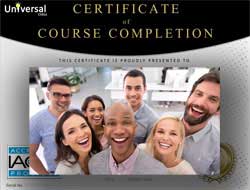
- Document Your Lifelong Learning Achievements
- Earn an Official Certificate Documenting Course Hours and CEUs
- Verify Your Certificate with a Unique Serial Number Online
- View and Share Your Certificate Online or Download/Print as PDF
- Display Your Certificate on Your Resume and Promote Your Achievements Using Social Media

Choose Your Subscription Plan
No Certificate / No CEUs
This course only
| Includes certificate | X |
| Includes CEUs | X |
| Self-paced |

|
| Instructor support |

|
| Time to complete | 6 months |
| No. of courses | 1 course |
Certificate & CEUs
This course only
| Includes certificate |

|
| Includes CEUs |

|
| Self-paced |

|
| Instructor support |

|
| Time to complete | 6 months |
| No. of courses | 1 course |
Certificates & CEUs
Includes all 600+ courses
| Includes certificate |

|
| Includes CEUs |

|
| Self-paced |

|
| Instructor support |

|
| Time to complete | 12 Months |
| No. of courses | 600+ |
Certificates & CEUs
Includes all 600+ courses
| Includes certificate |

|
| Includes CEUs |

|
| Self-paced |

|
| Instructor support |

|
| Time to complete | 24 Months |
| No. of courses | 600+ |
Student Testimonials
- "I thought the course was very informative and detailed, but not so much that a person not familiar with PowerPoint would be totally lost." -- Lawerence R.
- "This course was very helpful. I have not used power point in many years and these lessons were a good review on how it works." -- Leila J.
- "In the little knowledge of PowerPoint that I had, I jumped at the opportunity to look more into presentation and slideshow software. And this course was just the thing I needed to learn more of even the basic features, as well as the advanced features I was a complete novice at. The course was very helpful and included everything that I needed to move from more than just a novice, to making good use of PowerPoint both personally and professionally." -- Jadah N.
- "I really enjoyed taking this course and learning how to make presentation with PowerPoint. I feel that I learned a lot from this class and can do something with it in my future." -- Rose G.
- "I thought this course was excellent - very informative and interesting - I feel confident that I will be capable of creating presentations in the future, using what I have learned from this excellent course." -- Anne D.
- "Very helpful! I have a better understanding of PowerPoint." -- Amy M.
- "I enjoyed the course and the speed in which test results and comments were delivered." -- Melissa B.
- "First time taking this course and it was very helpful. Thank you so much." -- Eveline G.
- "It was very helpful. Thank you." -- Pamela T.
Related Courses
-
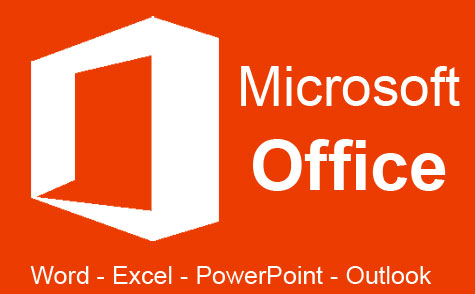 32 hours
3.2 CEUs
Microsoft Office: Word, Excel, PowerPoint and Outlook
+ More Info
32 hours
3.2 CEUs
Microsoft Office: Word, Excel, PowerPoint and Outlook
+ More Info
-
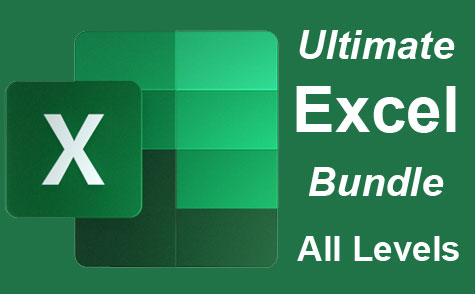 26 hours
2.6 CEUs
Ultimate Excel Training Bundle
+ More Info
26 hours
2.6 CEUs
Ultimate Excel Training Bundle
+ More Info
-
 7 hours
0.7 CEUs
Google Slides
+ More Info
7 hours
0.7 CEUs
Google Slides
+ More Info
-
 6 hours
0.6 CEUs
Computer Literacy Level 2 - Internet Basics
+ More Info
6 hours
0.6 CEUs
Computer Literacy Level 2 - Internet Basics
+ More Info
-
 6 hours
0.6 CEUs
Computer Literacy Level 3 - Living and Working Online
+ More Info
6 hours
0.6 CEUs
Computer Literacy Level 3 - Living and Working Online
+ More Info
-
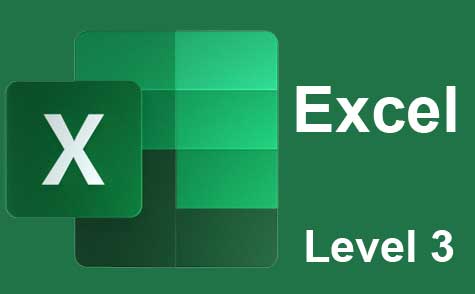 7 hours
0.7 CEUs
Microsoft Excel Level 3
+ More Info
7 hours
0.7 CEUs
Microsoft Excel Level 3
+ More Info
-
 5 hours
0.5 CEUs
SalesForce 101
+ More Info
5 hours
0.5 CEUs
SalesForce 101
+ More Info
-
 6 hours
0.6 CEUs
Goal Setting for Business
+ More Info
6 hours
0.6 CEUs
Goal Setting for Business
+ More Info
-
 7 hours
0.7 CEUs
Computer Literacy Level 1 - Computer Basics
+ More Info
7 hours
0.7 CEUs
Computer Literacy Level 1 - Computer Basics
+ More Info
-
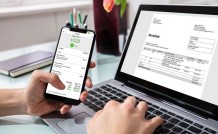 14 hours
1.4 CEUs
QuickBooks Online
+ More Info
14 hours
1.4 CEUs
QuickBooks Online
+ More Info
-
 4 hours
0.4 CEUs
Slack
+ More Info
4 hours
0.4 CEUs
Slack
+ More Info
-
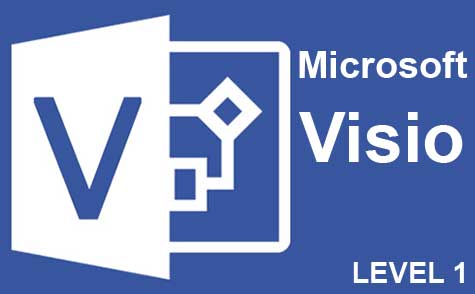 7 hours
0.7 CEUs
Microsoft Visio Level 1
+ More Info
7 hours
0.7 CEUs
Microsoft Visio Level 1
+ More Info
-
 6 hours
0.6 CEUs
Google Docs
+ More Info
6 hours
0.6 CEUs
Google Docs
+ More Info
-
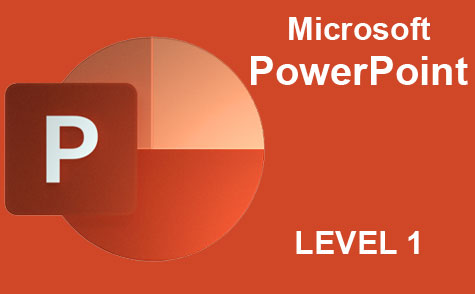 8 hours
0.8 CEUs
Microsoft PowerPoint Level 1
+ More Info
8 hours
0.8 CEUs
Microsoft PowerPoint Level 1
+ More Info
-
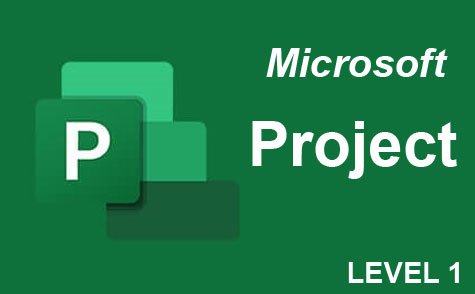 9 hours
0.9 CEUs
Microsoft Project Level 1
+ More Info
9 hours
0.9 CEUs
Microsoft Project Level 1
+ More Info
-
 7 hours
0.7 CEUs
Google Sheets
+ More Info
7 hours
0.7 CEUs
Google Sheets
+ More Info
-
 5 hours
0.5 CEUs
The Art of Setting Goals
+ More Info
5 hours
0.5 CEUs
The Art of Setting Goals
+ More Info
-
 6 hours
0.6 CEUs
Cybersecurity 101
+ More Info
6 hours
0.6 CEUs
Cybersecurity 101
+ More Info
-
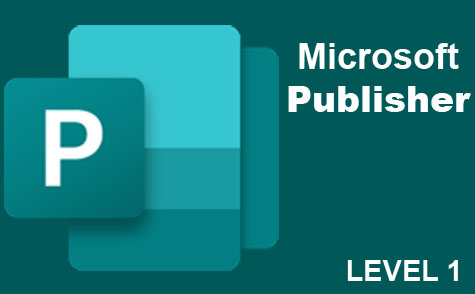 6 hours
0.6 CEUs
Microsoft Publisher Level 1
+ More Info
6 hours
0.6 CEUs
Microsoft Publisher Level 1
+ More Info
-
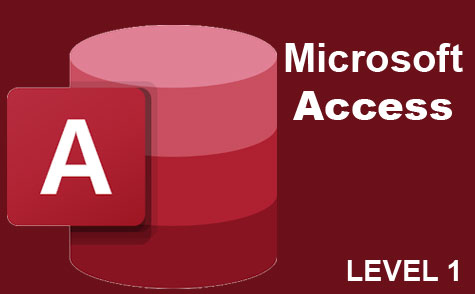 8 hours
0.8 CEUs
Microsoft Access Level 1
+ More Info
8 hours
0.8 CEUs
Microsoft Access Level 1
+ More Info