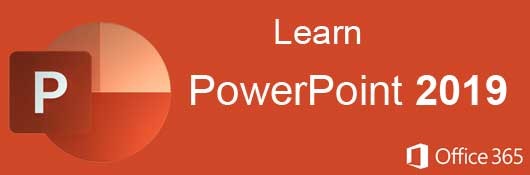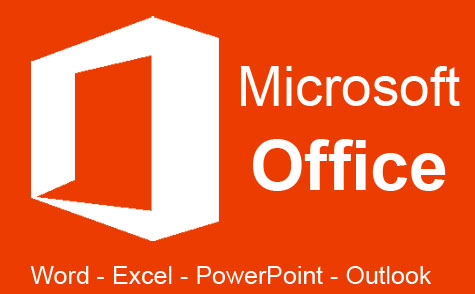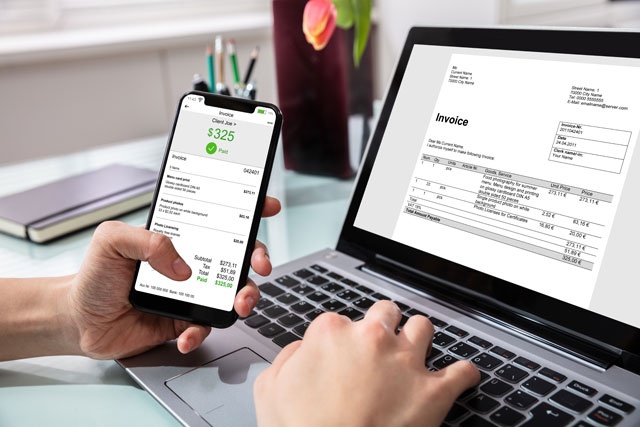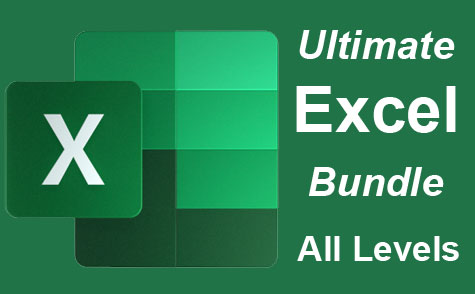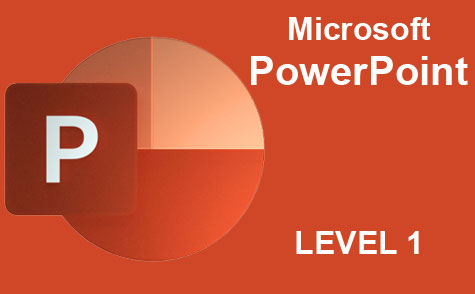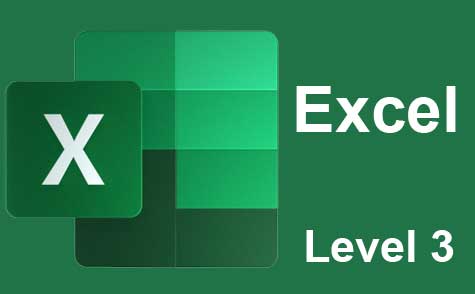Course Description
- Navigate the PowerPoint interface
- Create new presentations from scratch – or by using beautiful templates
- Add text, pictures, sounds, movies, and charts to your presentations
- Format the objects that you add to your presentations
- Design slides using themes, colors, and special effects
- Animate objects on slides to bring them to life.
- Add special effects to slide transitions to spice up your presentations
- Work with Master Slides to make editing your presentation easy
- Set up slide shows and rehearse timings for your slides
- Collaborate easier than before using PowerPoint
- And much more!
The first part of the course focuses on working with slides and the ways that users can create and customize layouts. Objects make up the content seen in a slideshow presentation, so we cover step-by-step how to add and edit text, images, shapes, diagrams, graphs and charts. These objects are common in PowerPoint presentations, so they will make up a majority of your slides.
We'll then show you how to add these objects and customize them using themes and colors. Charts and tables display information to viewers, and we will show you how to set up these objects to accurately convey numbers and data to potentials customers.
We also explore themes, so that you can stylize your layouts and objects. Themes contain predesigned color schemes, but you can also create your own themes that match your preferences. In additional, we'll learn about styles, transitions and animations. For example, we'll cover the ways that you can animate your presentations to make them more appealing to your audience.
- Completely Online
- Self-Paced
- Printable Lessons
- Full HD Video

- 6 Months to Complete
- 24/7 Availability
- Start Anytime
- PC & Mac Compatible
- Android & iOS Friendly
- Accredited CEUs
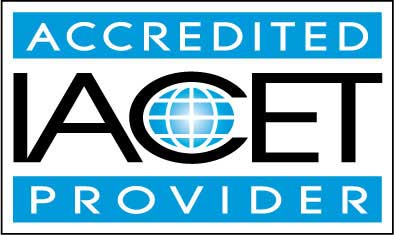
Learning Outcomes
- Describe what presentation software can do what the capabilities of MS PowerPoint are.
- Demonstrate applying themes and layouts to slides.
- Demonstrate working with objects.
- Demonstrate entering, editing, and formatting text.
- Demonstrate adding and reading notes.
- Demonstrate inserting pictures, graphics, shapes, and other things.
- Demonstrate creating and using charts in your presentations.
- Demonstrate adding sound and video.
- Demonstrate adding transitions and animation.
- Demonstrate working with Master Slides.
- Demonstrate working with SmartArt.
- Demonstrate printing, sharing, and exporting slides.
- Demonstrate mastery of lesson content at levels of 70% or higher.
Assessment Guide
| Assessment | Points |
|---|---|
| My PowerPoint Experience | 1 points |
| Lesson 1 Quiz | 9 points |
| Lesson 2 Activity Assignment | 1 points |
| Lesson 2 Quiz | 10 points |
| Lesson 3 Activity Assignment | 1 points |
| Lesson 3 Quiz | 10 points |
| Lesson 4 Activity Assignment | 1 points |
| Lesson 4 Quiz | 10 points |
| Lesson 5 Activity Assignment | 1 points |
| Lesson 5 Quiz | 9 points |
| Lesson 6 Activity Assignment | 1 points |
| Lesson 6 Quiz | 10 points |
| Lesson 7 Activity Assignment | 1 points |
| Lesson 7 Quiz | 10 points |
| Lesson 8 Activity Assignment | 1 points |
| Lesson 8 Quiz | 10 points |
| Lesson 9 Activity Assignment | 1 points |
| Lesson 9 Quiz | 10 points |
| Lesson 10 Quiz | 10 points |
| Lesson 11 Activity Assignment | 1 points |
| Lesson 11 Quiz | 10 points |
| Lesson 12 Activity Assignment | 1 points |
| Lesson 12 Quiz | 10 points |
| Lesson 13 Activity Assignment | 1 points |
| Lesson 13 Quiz | 10 points |
| Lesson 14 Activity Assignment | 1 points |
| Lesson 14 Quiz | 10 points |
| Lesson 15 Activity Assignment | 1 points |
| Lesson 15 Quiz | 10 points |
| The Final Exam | 70 points |