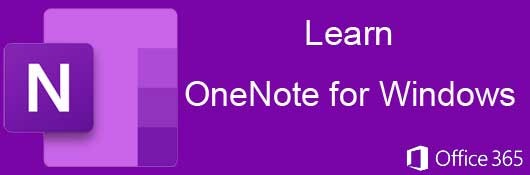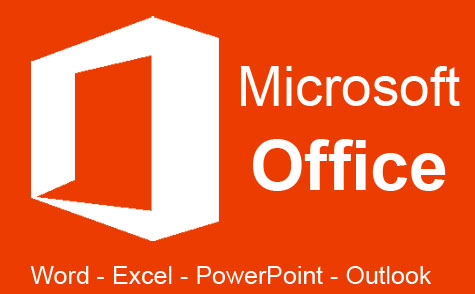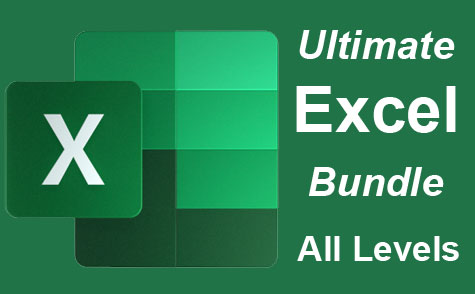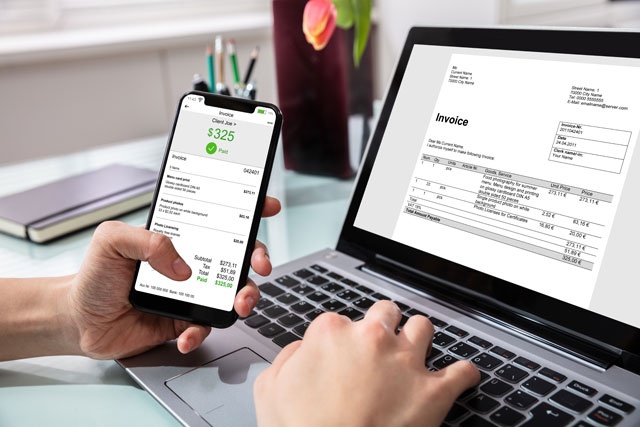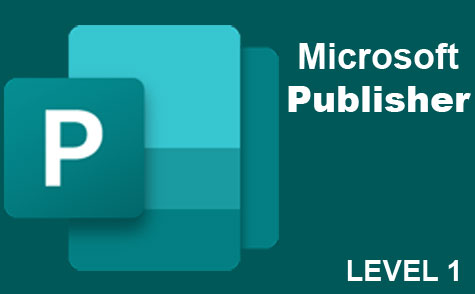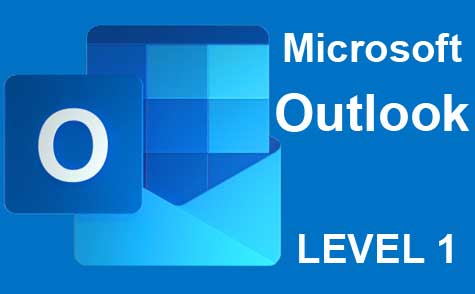Course Description
Elevate your note-organizing skills with our comprehensive Microsoft OneNote course, designed for both personal and corporate collaborative projects. This course dives deep into OneNote's cloud-based capabilities, enabling swift note creation and effortless sharing across your organization. As a pivotal collaboration tool, we guide you through exploiting OneNote's features for optimal organization and information dissemination.
We begin by demystifying OneNote's structure: notebooks, section tabs, groups, and pages. Understanding these elements sets the foundation for advanced formatting and organization of your notes. OneNote's versatility shines as we explore how to embed various formats—videos, audio clips, images, and shapes—into your notebooks, enriching the content and engagement.
Our course also highlights OneNote's seamless integration within the Microsoft Office suite, accentuating the synergy between OneNote and other Office applications like Excel, Word, and Outlook. You'll learn to import data from these applications and create dynamic links to Office documents, enhancing your workflow.
As OneNote thrives in the cloud, we'll equip you with skills to share notebooks with contacts while ensuring data security through document protection and password protocols. Finally, the course covers advanced features like tracking version history, change logs, backing up your work, and using email for effective note distribution. Start this course to harness the full potential of Microsoft OneNote for superior organization and collaboration.
- Completely Online
- Self-Paced
- Printable Lessons
- Full HD Video

- 6 Months to Complete
- 24/7 Availability
- Start Anytime
- PC & Mac Compatible
- Android & iOS Friendly
- Accredited CEUs
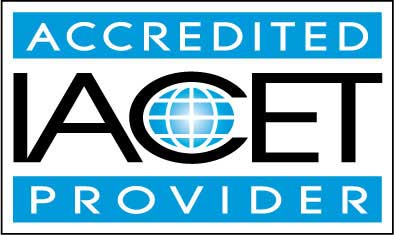
Learning Outcomes
- Describe what OneNote for Windows is and what is capabilities are.
- Demonstrate creating notebooks.
- Demonstrate working with pages, sections, and groups.
- Demonstrate creating and formatting notes.
- Demonstrate editing page features.
- Demonstrate inserting tables, images, shapes, audio and video.
- Demonstrate inserting external data.
- Demonstrate working with notes.
- Summarize integrating onenote with outlook.
- Describe password protecting, time stamping, and views.
- Summarize viewing history and versioning.
- Demonstrate backing up notes, printing, sharing, and emailing.
- Demonstrate mastery of lesson content at levels of 70% or higher.
Assessment Guide
| Assessment | Points |
|---|---|
| Introduce Yourself | 2 points |
| Lesson 1 Exam | 10 points |
| Lesson 2 Exam | 10 points |
| Lesson 3 Exam | 10 points |
| Lesson 4 Exam | 10 points |
| Lesson 5 Exam | 10 points |
| Lesson 6 Exam | 10 points |
| Lesson 7 Exam | 10 points |
| Lesson 8 Exam | 10 points |
| Lesson 9 Exam | 10 points |
| Lesson 10 Exam | 10 points |
| Lesson 11 Exam | 10 points |
| Lesson 12 Exam | 10 points |
| Lesson 13 Exam | 10 points |
| Lesson 14 Exam | 10 points |
| Lesson 15 Exam | 10 points |
| The Final Exam | 80 points |